Zoom & pan map
This article tells how to get around a map: zooming and panning a map.
Zooming
MapBusinessOnline’s Zoom control allows you to change map scale (zoom map in or out).
- By default Zoom control is in minimized state. Maximize Zoom control to access map scale slider by clicking the blue arrow at the zoom control bottom line.
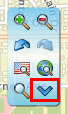
- Let’s say you have found Redlands, CA and want to change map scale to City level. You can do that by moving the slider in Zoom control to City position. Note, as you are moving slider, Zoom control shows thumbnail image of corresponding zoom level. You can read current zoom level by stopping mouse pointer over slider thumb at any time.

- To fine tune map scale use (+) and (–) icons on Zoom control.
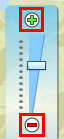
- After changing map scale or map center you can always go back (undo) by clicking Zoom Back icon on Zoom control. MapBusinessOnline remembers several previous map scales and centers. Zoom Forward icon does the opposite and selects next map scale or center.

- Following two icons will bring map to conterminous USA or World levels.

- Finally there is the Zoom tool that you can use to draw a box around an area on map to zoom to that area.

Panning
- If mouse cursor is over map and not over a dataset symbol or other objects then MapBusinessOnline will show open-hand cursor. Whenever the cursor appears, just press mouse button and move/pan map wherever you want.




