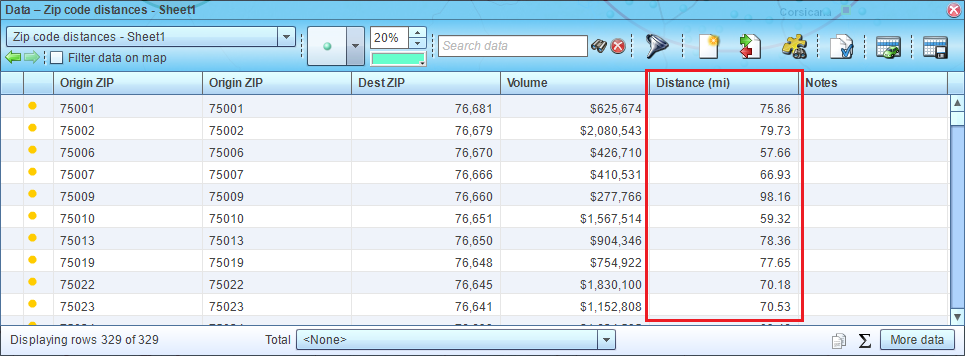Batch calculate distances and drive times, single dataset
This article demonstrates how to batch calculate distances and drive times between locations defined in single dataset.
Related articles:
In MapBusinessOnline batch distance and time calculations come in three flavors: distances and times between dataset of origins and dataset of destinations (origin-destination matrix), distances and times from single location to a dataset, and distances and times for a dataset with records that define both origin and destination. In this article we will demonstrate the latter option.
To begin you need a dataset that has address columns for origins and destinations. For example: Origin Address, Origin City, Origin State, Origin ZIP and Destination Address, Destination City, Destination State, Destination ZIP. On the picture below there is a dataset of ZIP codes within Dallas area that we will use to demonstrate the distance calculation.
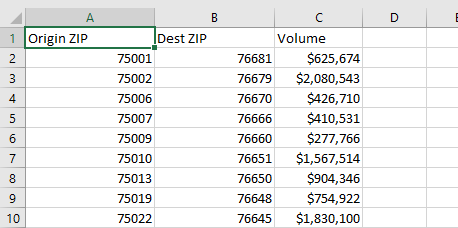
- Start by plotting your dataset by origin location on a map. Read
this article for detailed instructions. Make sure to select address columns of the origins at this step!
- Click Market analysis icon on the main toolbar.

- In the Market analysis wizard choose the Batch calculate distance and times, single dataset option.

- On the second page of the wizard select desired measurements: straight distance, drive distance, drive time, or any combination of them. Choose the dataset with origin and destination locations. You have the option of choosing a dataset or a marketing list here. Customize names of distance and time columns to add to the dataset. For drive time measurements you can also choose start time and day of week to tell MapBusinessOnline to use historic traffic data instead of speed signs. Click Next button.

- On the next page select address columns of the destinations.

- If you chose a drive measurement, MapBusinessOnline will show Routing limit dialog to present you the number of routing credits left and credits to be consumed as result of the calculation with the option to purchase more credits. Click Next button.
- MapBusinessOnline will start calculating distances. Confirmation dialog will popup upon calculation completion. Click Done button to close it.

- Finally MapBusinessOnline will populate the distance information in the Data window.