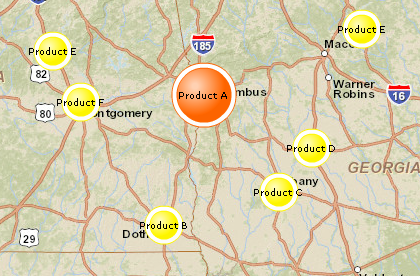Color code dataset locations with circles
- To color code data with circles click ‘Color code with circles’ icon on the toolbar.
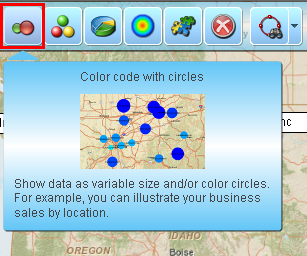
- If you have plotted several data files on map, select one to color code and click ‘Next’ button. Otherwise just skip this step.
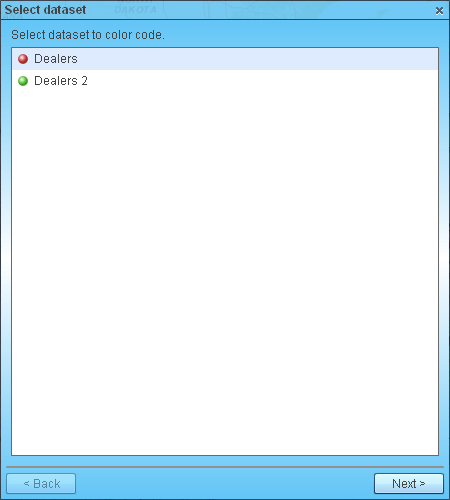
- Check the box if you want to summarize data by territory/geography such as State, County, or ZIP code. If you summarize data by state, for example, then MapBusinessOnline will put color-coded circle at state’s center point with data aggregated from all locations plotted in the state. That is sort of clustering plotted locations for you to visualize count of customer by county or sales by state.
If you leave the check box unchecked then MapBusinessOnline will color code dataset locations at their actual positions such as address or city (depending on what you selected in Plot data wizard).
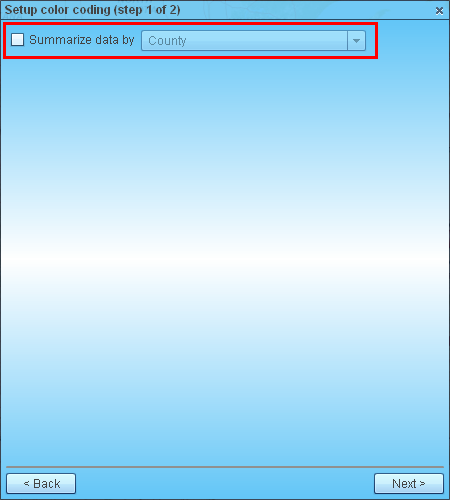
- On ‘Define color coding’ page choose following color coding options:
- Select data columns with desired business data, for example sales. You can use up to 3 data columns to define circle size, color, and label. For example choose product name for labels.
- Set minimum and maximum circle sizes.
- Select circles color scheme. Choose between 3D and 2D circles.
- Add border around circle.
- Adjust label text style.
- Choose to open compact callouts (type of labels) for each color-coded location. You can show additional location’s data in callouts. Check this article for more info: Customize dataset callouts
Circle samples are updated as you are selecting various color-coding options.
Click ‘Preview’ button to see color-coding on map without closing this page.
Click ‘Done’ button to apply color-coding to map and to close the page.
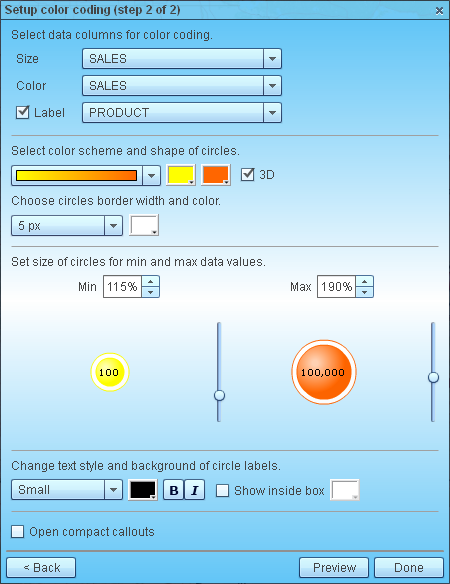
- Color coded map is ready!