Print a large map
In MapBusinessOnline you can print a map of large extent into multi-page Adobe PDF file. The maximum size of output is 5 by 5 feet. View and print the PDF file in PDF reader software or send it to a printing service like FedEx Office.
Let's say you want to print street map of 5 miles around Redlands, CA (the home of Esri as you know) at District level details.
- Start by searching Redlands, CA. Enter the address into the search box located above the main toolbar and hit Enter.
- The map will center at Redlands, CA and zoom to Streets level.
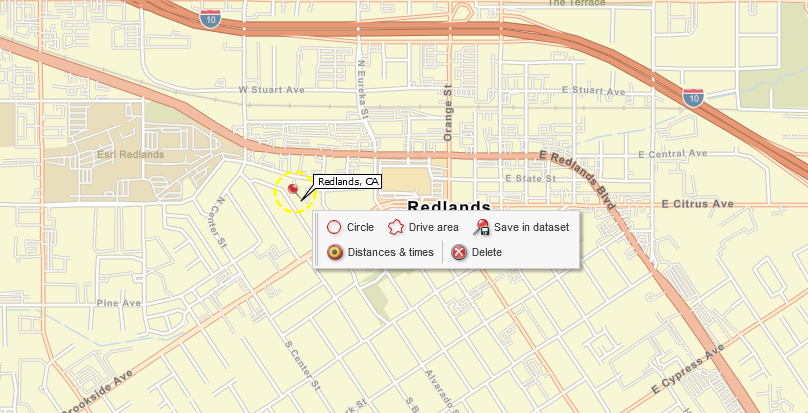
- You can delete the pushpin and callout of Redlands if you don't want it on the printout. Just click the delete icon in the mini-toolbar (see the picture above).
- We need to change zoom to District level. Read this article to learn how to zoom a map.
- Click the printer icon on the main toolbar to start "Print map" wizard.
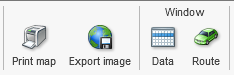
- In "Select print options" dialog click the 2nd option. The 3d option is to draw a circle or rectangle on the map to define the printout's extent. We want to use the 2nd option as it will give us the level of details we need.

- "Print map" dialog will pop up to define parameters of the printout.

- Enter the map title. Select the title's size and color. Choose where the map legend will appear.
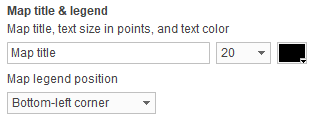
- Select a paper size that is supported by your printer. If you are planning to send the printout to a printing service, consult what paper sizes they support and select one here. If desired paper size is not present in the list, you can choose a custom paper size.

- Specify margins to use on each page. You may need to experiment to see what minimum margins you can use with your printer.
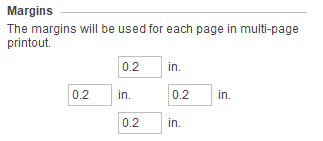
- Finally choose a number of pages in the printout.
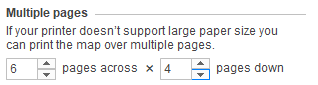
- The printout size and approximate map extent can be found in the bottom-right of the dialog. As you are changing printout parameters, the size and extent will update.
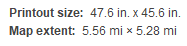
- Our goal is to print 5-mile radius map. The printout must be 6 pages across and 4 pages down to show the required extent. Note: If you find that you can't make the printout of desired extent, you will need to zoom the map out or use the option with drawing a circle or rectangle around desired extent and let MapBusinessOnline choose a zoom level.
- Click Next button in "Print map" dialog. MapBusinessOnline will stars rendering the printout. The printout will have approximately 300 dpi resolution. It may take more than few minutes to render a large printout.
- Once the printout is ready, MapBusinessOnline will show confirmation dialog. Click "Save as PDF" button to save the printout in a file.
- System File dialog will appear for you to choose where to save the PDF file. Make sure you keep .pdf extension of the file if you edit the filename. Otherwise, it will not be listed as a PDF file on your computer.
- Now as you have the PDF file, you can open it with Adobe PDF reader and print from there. In the case you don't have Adobe PDF reader installed, load it from http://get.adobe.com/reader/.



