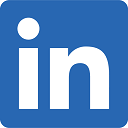Search ZIP codes in a territory
This article demonstrates how to find all ZIP codes (point and boundary) within a territory.
- MapBusinessOnline comes with a variety of datasets including the latest set of ZIP codes. Start by selecting and plotting the ZIP code dataset on the map. To do that Click the pushpin with plus sign button on the main toolbar.
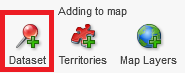
- Plot data wizard will start. Skip the introduction (welcome) page if it appears.
- On Select data page choose Public data option as you can see on the picture below. In the list select the most recent ZIP code dataset (we are sorry if the picture below is not up to date - we do have the most recent ZIP code dataset in the App). Click Plot button.

- MapBusinessOnline will start plotting the selected ZIP code dataset. When data has been plotted, just click Done button on the Plot data results page. Choose No if MapBusinessOnline asks you to color-code the plotted locations.
- Your map must show all ZIP code locations now.
- MapBusinessOnline automatically opens Data window and selects the plotted ZIP code dataset in the window.
- Click the yellow puzzle with binocular button on the Data window’s toolbar.
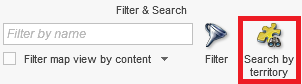
- In the dialog that will popup choose the first option to search data inside selected territories. Click Next button.

- In the next dialog select a territory you want to search in and click Next button. Note that you can search in multiple territories. Just hold Shift or Ctrl key and click to select multiple territories.

- In the next dialog enter a name of the marketing list that will contain ZIP codes in the selected territory and click Create button.

- Now the ZIP code list appears in Data window! Choose what to do next. You can filter ZIP code locations on the map to the list or export the list to a file.
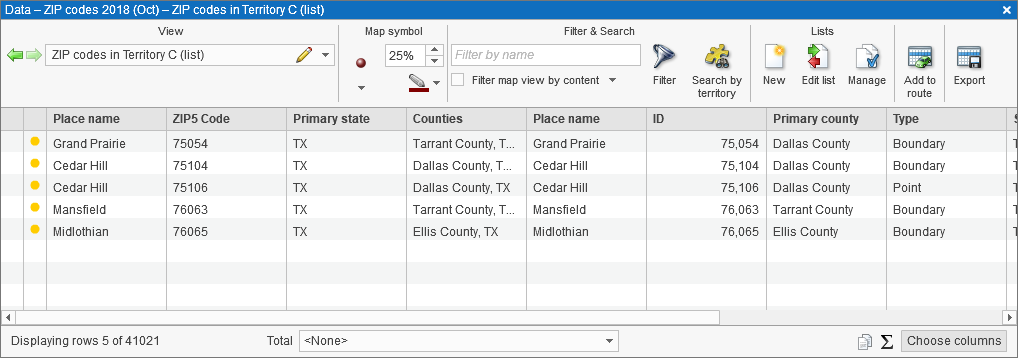
Related articles
- Import ZIP Code Territories from CRM – learn about the difference between point and boundary ZIP Codes.
- Manually create territories one-by-one
- Search customer locations in a territory
- Search data by radius
- Search data in polygon
- Search data by drive time or distance