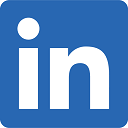How to Create and Manage Sales Territories Using MapBusinessOnline

Thanks to business mapping software, it is now easier than ever to create sales territories.
Business mapping keeps sales teams motivated because the features of the software allow companies to zero in on their strongest local markets. Even as a company changes personnel, business mapping software makes it easy for sales teams of any size to remain accountable and stay focused on selling because the tools of the software are simple, efficient and easy to master.
Why You Need to Manage New Sales Territories
In business, the companies that know how to manage new sales territories are the ones that thrive with each successive quarter. To sustain growth, a business must have well-organized sales territories laid out for each new season of sales. This is an area that can make or break a business, as companies with poorly organized territories typically get weaker with each new earnings period. Failure to properly rectify such oversights can cost a company time, money and customers.
Regardless of the products being sold, a sales campaign can only succeed with an organized map of sales territories. For tasks to be properly and evenly delegated, sales territory maps must be aligned and accurate.
How Can Territories Be Organized in Sales Maps?
Sales mapping software allows you to organize territories by region, state, county, city and ZIP code. Furthermore, the software makes it possible to map out territories by income bracket and other specific demographic factors. With all of these features, you can accurately hone in on the most reliable customers for a given product, all while controlling marketing and sales expenses through map-based filtering and testing.
How Do Territory Maps Help With Sales?

Based on the weekly, monthly and quarterly results of territory mapping, you can study the latest sales trends on an area-by-area basis. This can help you determine which products are growing and declining in popularity. Moreover, it can help you gain the most accurate handle on which areas are seeing the healthiest market growth. You can also use this info to determine which areas are declining in terms of favorable demographics and affluence.
How to Create Sales Territories Manually
With mapping software, sales territories can be created manually and with the use of imported files. To create a territory the manual way, select a base map layer - ZIP code, county or state. Next, choose an area gathering method - a polygon, circle or drive-time search tool. This is where you determine the size and scope of the territory you wish to create, be it from a state, county, city, or ZIP code level.
What Are the Easiest Territory Sizes to Manage?
It is usually best to select the smallest territory sizes possible, as this allows you to map out sales campaigns with the greatest accuracy and highest profitability. You can also decide whether you wish to add sales and customer data to the territories in question; an easy spreadsheet import. Likewise, you can select whether to organize the territories hierarchically.
How to Focus on Single Territories

If you wish to focus on a single area at a time, simply zoom into that area on the map. To manage a multi-state sales territory, simply zoom out till the map shows the region on a broader scale. The tool also allows map-based filtering for focused views of one territory at a time.
How to Edit Territories
If you wish to select a specific group of neighboring ZIP codes, click the areas next to the initial territory of focus. This will create a selection of new ZIP codes. Click the Blue Puzzle Piece icon to add these selected areas to an existing territory.
How to Manage a Multi-State Sales Territory
To create a territory map around multiple or overlapping states, simply click on the states that you wish to include and assign them to appropriate territories. Hold the shift key down as you select each state and then, when you finished, add them to the desired territory. If you wish to include only parts of certain states, consider shifting your approach from state level to county or ZIP code based territories. For example, if you wish to include all of one state but only portions of the neighboring states, build that territory out of the county map layer.
How to Add Data a Sales Territory
The next step sets-up territorial analysis. Select the territory on the map that corresponds to the data of interest. For example, you may want to add sales history to a territory view. From the data window view click More Data. Use the data organizers to add data columns to the territory, you can move demographic or imported data around as you see fit. Use this analysis to determine how many customers or prospects make up a territory, or to assign demographic definitions to a territory structure.
Adjusting Territories

You can view territories by state, country and ZIP code. In the Map and Data box move your mouse over any layer you wish to edit. Adjust the fill colors and outline thicknesses of territories.
Map and Data also contains a Territory Options tab that allows you to decide whether you wish to allow sales rep territories to intersect. This tool identifies areas of overlap with designated colors.
You can also choose to edit many features of a territory by selecting the territory label and clicking the Setting Gear. Here you can easily change the name of the territory, add data to labels, and adjust associated text's look and feel.
You can select a territory layer and color code its territories into several different groupings, based on:
- Sales figures
- Sales reps
- Customer Counts
- Demographic makeup
How to Import a Territory
Want to know how to build sales territories from an imported file? Create an Excel spreadsheet that includes a column for location and a column for territory name. County territories will need a State column while ZIP codes require only a ZIP code column. Next click the Create Territories button — a red puzzle piece icon with a green plus sign. On the Create Territories window, click the top option to create territories from a data sheet.
Follow the dialogue process making sure your spreadsheet locations are matching the correct geocoding buckets in MapBusinessOnline. Verify your naming and map layer basis columns and view your territories. It only takes a few seconds to import territories.
Use the Drive-Time Analysis Tool
MapBusinessOnline features a tool called Drive-Time Analysis. To create a starting point for your drive time, click the Drive-time icon from the Search drop-down options. Alternately, enter an address in the search bar and press Enter to put a point on the map — this will be the center point for the drive-time analysis.
To create the drive-time polygon, choose the driving time — 15 minutes, 20 minutes, 30 minutes, etc. — and click Next. A polygon will appear on the map that shows how far you can drive in each direction along the road network from the starting point. The drive-time polygon shape on the map is very detailed and accurate because of the variables of the base-map data. This background road network data considers turn restrictions, road classifications, speed limits and even average traffic conditions.
How to Tie Sales Results to Territories

As you gather sales info on a monthly and quarterly basis, you can input this data into a territory map to determine which areas have yielded the best results. Each territory with its associated sales rep can display the established monthly goal and the final sales total for the area. By sharing these maps in a sales meeting the group will naturally discuss successes and failures by specific account generating an organizational sales best practices learning environment and driving accountability into the organization.
How to Share Sales Territories and Track Performance
As weekly and quarterly sales results are mapped and shared among sales staff, your sales team will begin correcting failing sales processes. If sales in a specific area of the map are noticeably lower than in other demographically similar areas, this information can be used to identify under-performing areas or sales people. You can then decide whether the territory needs tweaking or if people need further training. Alternately, you can determine whether these staffers should be reassigned or replaced altogether.
Sales territory maps can be shared as interactive web maps, allowing users to view, route and query but not edit the maps. Map administrators may also setup collaborative map editing to leverage cross department teams at specific business challenges.
Use MapBusinessOnline to Create and Manage Sales Territories
MapBusinessOnline provides an affordable and accessible web map that businesses of all sizes can use to manage routes and maximize sales. With business mapping, you can determine which locations yield the highest sales. Using that info, you can then map out routes that will allow your team to service customers in those locations with utmost speed and efficiency.
Throughout the commercial sector, businesses need to manage their sales departments more effectively top drive growth. MapBusinessOnline sales territory mapping ties your sales projections to sales results and assigns accountability where it belongs - at each sales person's desk. Help your sales team understand how their sales efforts impact the company bottom line and that by sharing results and strategies the whole company can grow.
Numerous businesses have used MapBusinessOnline to define lucrative markets, improve delivery routes and share sales trends and productivity across the salesforce. Contact us today to learn more about what our mapping software can do for you.