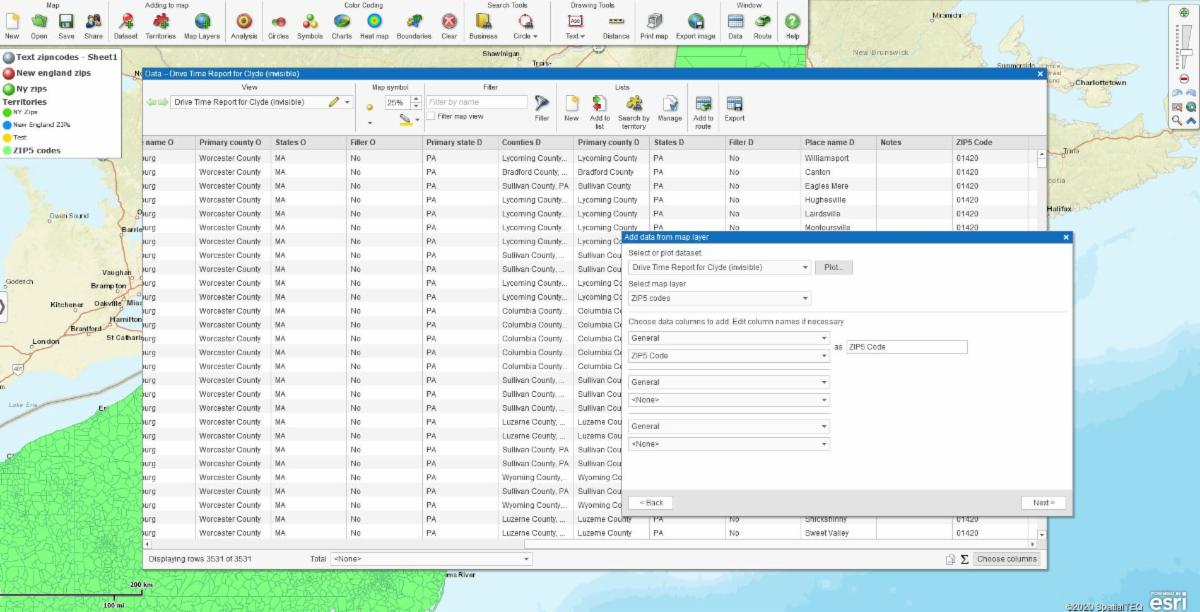MapBusinessOnline newsletter – July 2020
Share Free Maps with the Map Viewer
To access the recently released free downloadable Map Viewer, designed to share public maps, download the most up-to-date version of the Map App. If you already have the Map App simply update the Map App from the Windows Start menu or the Mac Applications Folder. In some cases, this may require an Uninstall/Reinstall.
Once you've got the update you will find the Map App options have expanded. In the Windows Start Menu, scroll down to find MapBusinessOnline Folder. The folder contains all the tools associated with the Map App. Those tools now include:
- Compatibility Test for trouble shooting problems
- Map Conversion Tool – Use this tool to open Microsoft MapPoint 2011 or 2013 files and convert them to MapBusinessOnline maps
- MapBusinessOnline for launching the Map App
- MapBusinessOnline Updater to quickly update your Map App to the latest version
- MapBusinessOnline Viewer – This Map Viewer is designed to offer Free Map View Only access to non-subscribers. Your constituents, friends, and other non-subscribers can Download the Map App, Click MapBusinessOnline Viewer, and then paste in a shared map URL from a MapBusinessOnline user email. Try it! Read more about sharing maps here
All of these new MapBusinessOnline Map App applications prepare us for the cancellation of Adobe Flash Player web browser access scheduled for later this year. In August Flash Player access will be hidden. Complete removal is planned for year -end.
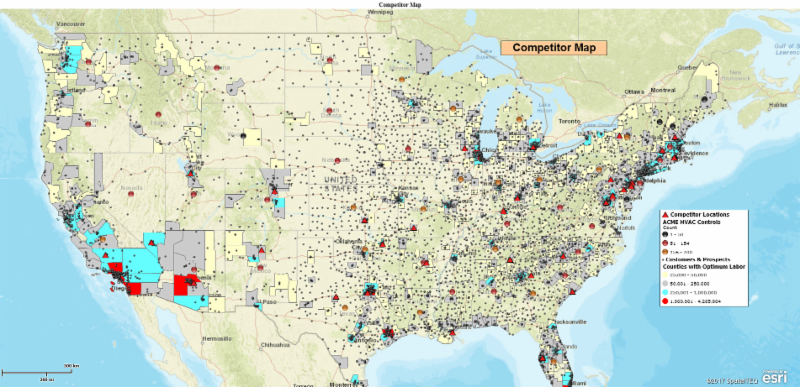
MapBusinessOnline Business Listings Feature Update
Along with the latest update to the Map App come two new feature enhancements for Business Listing searches. Improved industry lookup support and control over Contact selection.
When searching for Business Listings users no longer have to leave the mapping application to search for NAICS/SIC code classifications. MapBusinessOnline lets the user look up the codes by keyword. Under Industry lookup type in keywords like Chemical, Fabric, or Textile to generate a more exact list of just the industries you seek.
Additionally, we've added the ability to restrict the number of Contacts pulled for Business Listing search results. In the Business Listing's window, under Location Type, uncheck the box associated with "Export All Contacts Available..." In this way you can limit your Business Listings contact pull to just the Primary Contact.
Remember, for Map App users to get these updates in your MapBusinessOnline, click the MapBusinessOnline Map App Updater.
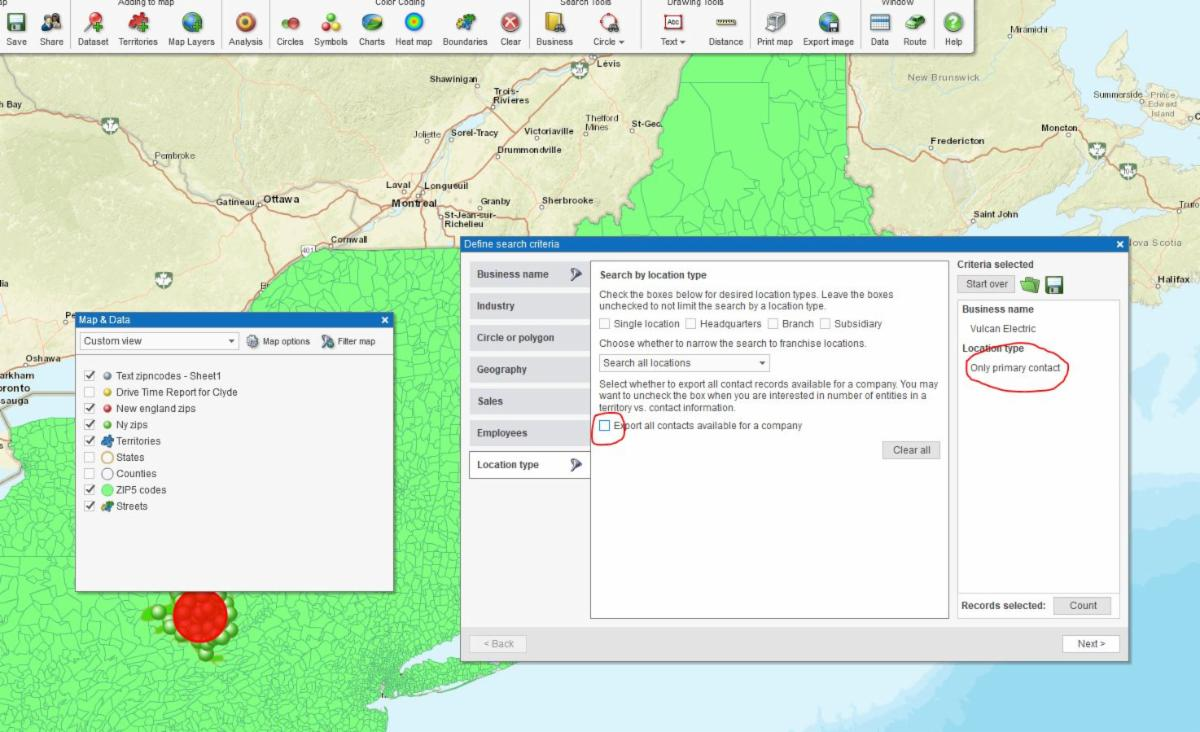
MapBusinessOnline Tips & Tricks
In my blog posts and in some of our Help instruction pages, we refer to the Address Bar as a place on the MapBusinessOnline application from which a user can plot address points on the map, one-by-one.
Last week a user had trouble locating the Address Bar.
To be clear, the Address Bar is that blank white space in the upper left corner of the Application, above the Master Toolbar. There a pair of binoculars to the right of it. When not in use the Address Bar says in light text, "Search Map."
In the Address Bar, a user can type in an address using commas, "19 Norwood Ave, Rockport, MA 01966." Then click the Binocular icon to plot that point. Latitude and Longitude coordinates work also. Lat/Lon formatting should follow this example: 33.49678, -112.06567.
Another user this week asked if he could import a list of addresses without ZIP codes and use MapBusinessOnline to find and export those missing ZIP codes. The answer is 'yes' if you are using MapBusinessOnline Pro. That's what we call Enriching your Dataset. Go to Market Analysis and scroll down to the very last option: Enrich a Dataset.
Select the data you wish to Enrich with ZIP codes. Drop down to the ZIP code map layer. Then choose the data column to add to your layer. You can adjust the column name to the right. Process and you're done.