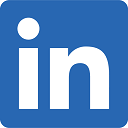Create a Competitor Map
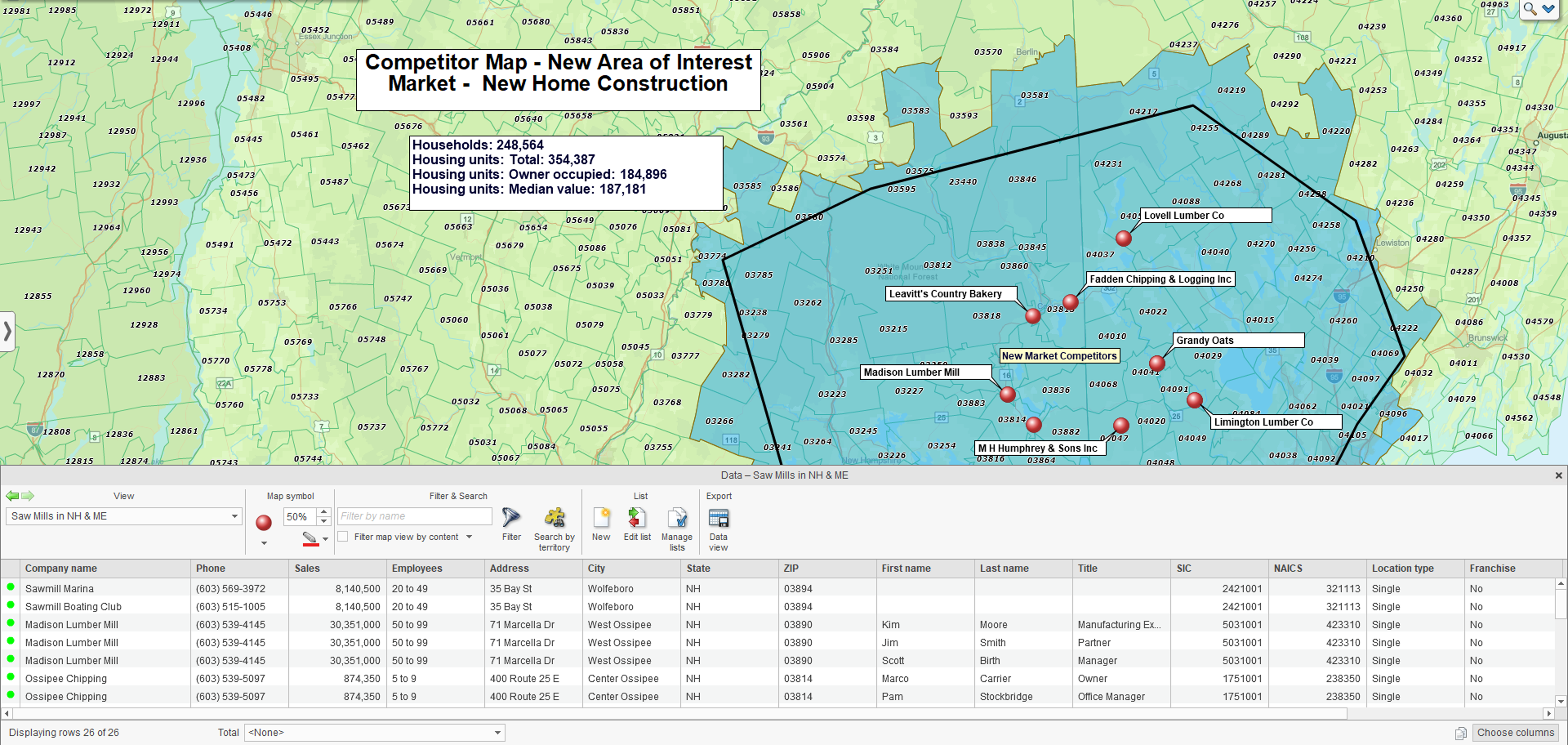
Recently we’ve had several customers ask how to build a competitor map. A competitor map is relatively easy to construct, as crucial as this business mapping exercise is. Before we make one, let’s explore why a competitor map is essential.
Why Creating a Competitor Map Is Essential
Your company is creating a strategy for growth. At least, it better be doing that. You must know all you can about the competition to do this effectively. Learning more about where the competition operates informs your decision-making processes.
Businesses tend to know who their competitors are. They try to keep tabs on competing companies, what competitors sell, how much they charge, and how a competitor advertises. A competitor map takes this fundamental analysis a step further.
By placing a competitor’s headquarters address on a map, you have defined the central operational location of that business. Whether your competitor sells products and services nationwide or just around town, their facility locations speak volumes about how and where they do business. A competitor location adds to your overall situational awareness:
- A competitor map shows you where their target markets are.
- A competitor map can hint at delivery times, shipping, and transportation costs.
- A competitor map shows your competitor’s proximity to your best customers.
- A competitor map, appended with demographic data, can describe competitor markets and labor pools.
- Compared to a competitor’s locations on a map, your business locations on a map expose areas of opportunity and saturation.
Competitor Mapping with Business Mapping Software
Use business mapping software to create a competitor map. Include your business locations and customer address list, and add some demographic data to complete your analysis. Consider including sales territories only if that adds value to your decision-making process.
Apply MapBusinessOnline market analysis tools to your competitive analysis. Calculate customer potential, and analyze driving distances between store locations. Append demographic data and sales data to competitor datasets using MapBusinessOnline Pro.
Read More About Market Analysis Tools in MapBusinessOnline Pro
Lastly, any competitor map should include an import list of competitor locations. Such a map is now quickly done in MapBusinessOnline by accessing the Business Listings data (for a fee), which can provide competitor locations, sales and employee estimates, and branch locations.
How Do I Create a Competitor Map?
- Gather an address spreadsheet of your crucial competitor locations. Include branch locations as well as headquarters. Arrange location data into separate columns with headers for Name, Address, City, State, and ZIP code.
- On the MapBusinessOnline master toolbar, click the Datasets button under the Adding to Map section. Browse to your target data and select it. Verify location columns are accurately placed and adjust as necessary.
- Choose Company Name or a similar assignment for the name column. Assign columns of your choice to the five label flex field options that display with points on the map. Process the imported location points to the map.
- Color code imported points by clicking the Symbols button under the Color-Coding section.
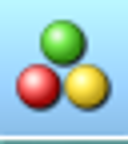
- Repeat the above import process for additional address-based datasets – your company’s critical locations, customer address datasets, and prospective customer address datasets.
- Color-code or symbolize various datasets for quick identification on the map. Append additional information to plotted point labels – like your imported business data.
- Add background demographic layers by administrative district (typically ZIP code.)
- Use the Business Listings Yellow Pages icon button on the master toolbar to access Business Listings by polygon or radius, NAICS or SIC code industry category, business name, city, state, or ZIP code.
- Share your competitor map with planning associates as required to secure feedback and ideas. Sharing options include interactive read-only map sharing, static image files via email, or sharing editable maps privately. And you can always share your business mapping via web share services like Microsoft Teams.
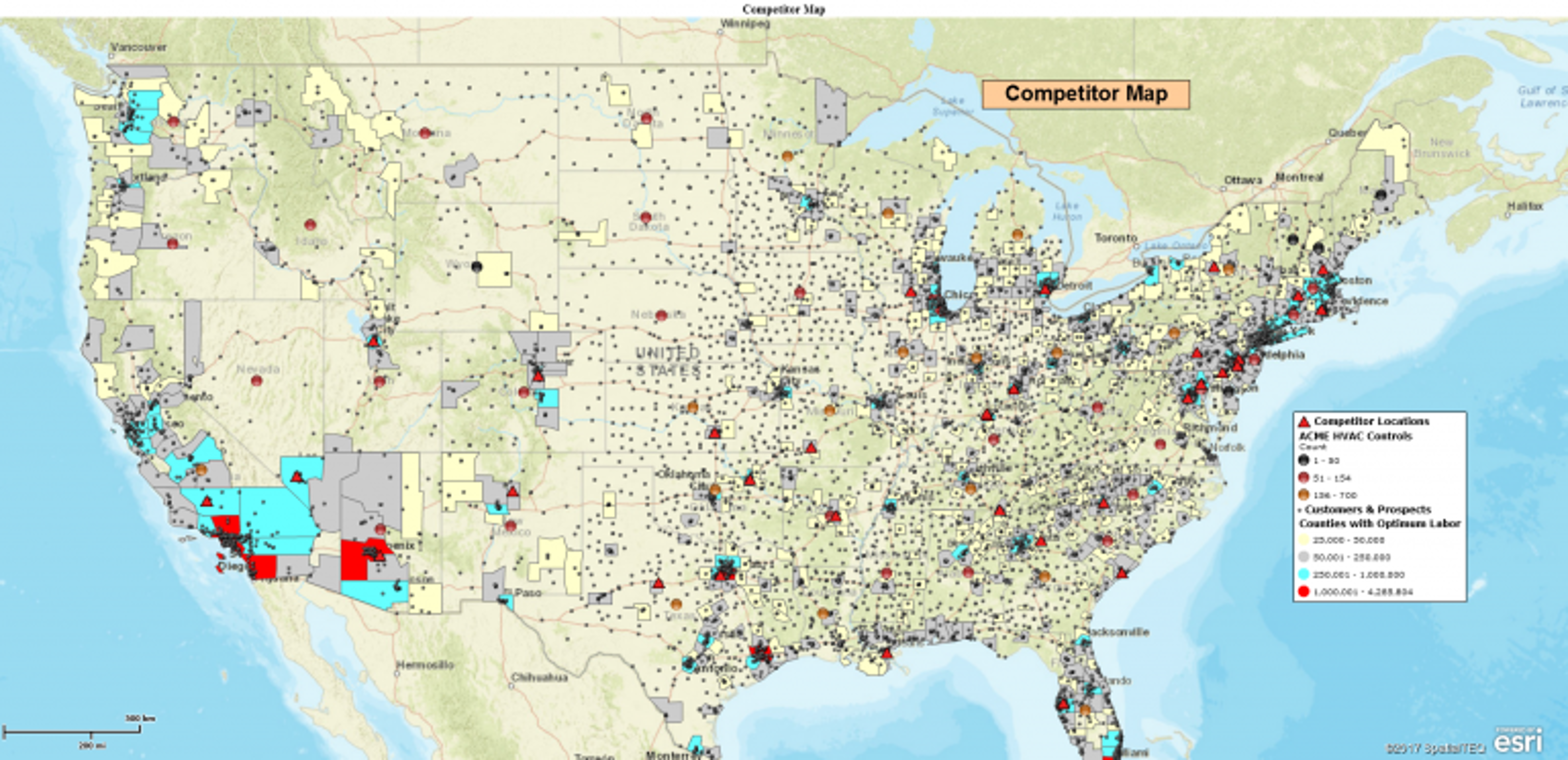
Competitor maps help you understand your place in the market. They improve your situational awareness. Map views that include imported data layers extract patterns and expose trends in your business. Every business has its particular critical elements. Add them to the map if those elements have location components like address or lat/long coordinates.
Remember to share your competitor map with trusted associates. They may see things you don’t.