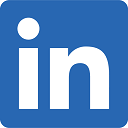How to Search Within X Miles Radius of a Central Point
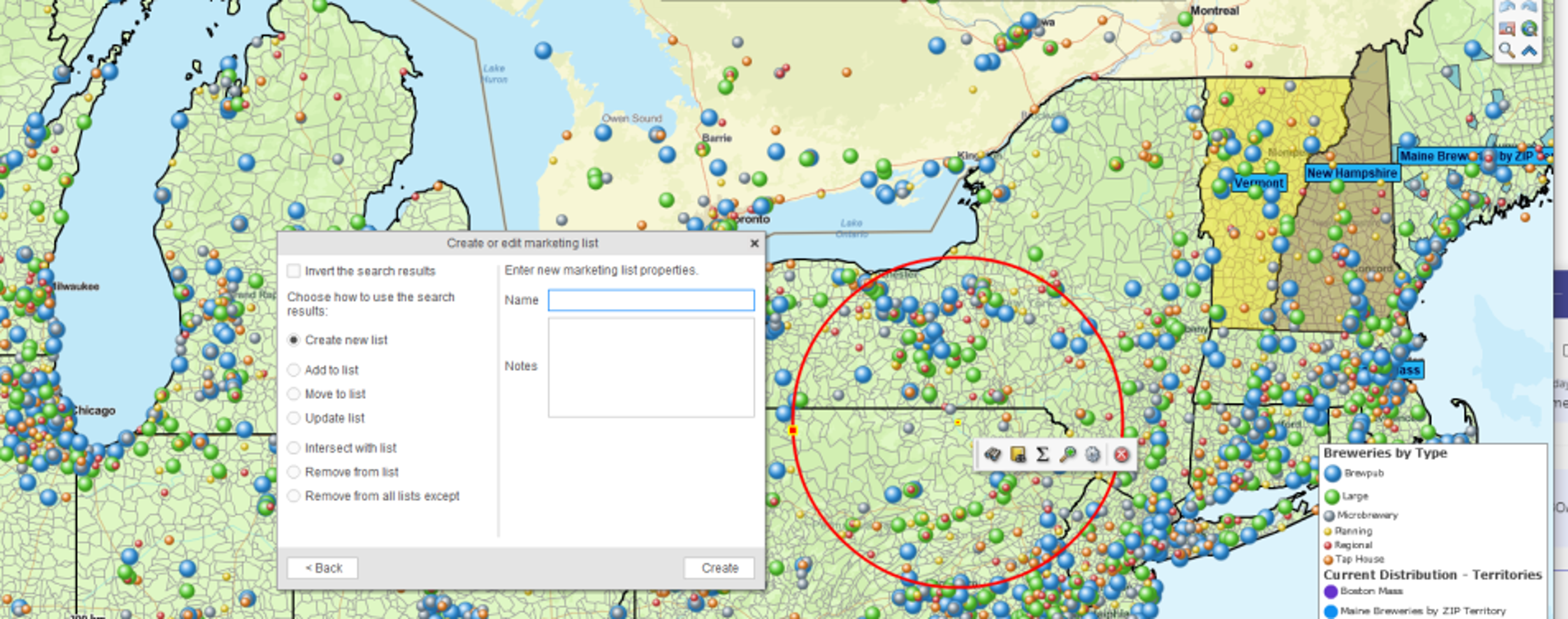
How do I search for data points within a defined Radius distance of a central point?
This question has come up a lot lately. Users want to know if the product will identify all their customers, clients, stores, resources, or locations within a stated radius distance of a central point.
Targeted Data for Radius Searches
These radius searches or spatial searches are generally searches for sales leads or customer addresses. But they could be searching for any location data included with or imported into MapBusinessOnline. For instance, a person could search the central Portland, Maine ZIP codes for all single women ages 35 through 50 who have a household income between $75,000 and $250,000. MapBusinessOnline has all the demographic and geographic data required to get those search results.
MapBusinessOnline Radius Searches allow a business map user to search any of the various location datasets included in the tool:
- Map layer objects – Census tracts, city limits, counties, MSAs, states, ZIP5, and ZIP3 codes.
- Imported user data – Typically, customers, new leads, clinicians, patients, or other imported location points.
- Business Listings – Paid for business location points downloaded from the MapBusinessOnline Business Listings Search tool.
- Demographic Data – With MapBusinessOnline subscriptions, demographic data can be downloaded by radius area or map layer object (ZIP codes) intersecting the map object.
- Counts – Any queried map object can provide a count of the number of location data points within the map object.
The easiest way to conduct a radius search in MapBusinessOnline is:
- Key in an address into the address bar located in the top upper left corner of the application and click the Binocular icon to the right.
- The map view will zoom to the address point. Associated with that address point is a mini-toolbar. Click the Circle icon on the left of the mini-toolbar. The button states: “Add a circle to the map.”
- A dialogue opens, allowing the user to input a radius distance for the circle. Do so, and then click Add to Map.
- Pan back to find your circle map object boundary. Click the binocular icon to search the circle.
Read more about conducting radius searches.
Inside and Outside of the Map Object
MapBusinessOnline radius and polygon map object search return results based on all the queried locations within the target circle, polygon, territory, map layer object, or all data locations outside the target object.
- Select the target object with your cursor. A selected object is highlighted in bright Yellow. (BTW, that color is configurable in Map and Data Map Options.)
- Click the Search Data binocular icon button.
- In the Search Data dialogue, select the Data Layer you want to search. Click Next.
- Select an operation in the Create or Edit dialogue and click Create to search inside the map object. Name the search results and Click Create.
- To search outside the map object, check the box at the top labeled “Invert the Search Results.”
Remember, searching outside a zoomed-in tiny object, like a single ZIP code, may result in vast amounts of data.
Search Data Options
As mentioned above, Radius searches and all other MapBusinessOnline spatial searches search within a map object or outside of a map object for data locations. But the character of that search has some wiggle room.
Location points sometimes occupy a position in space that could be a bit gray or ‘close to the line.’ For instance, a point might intersect or touch a radius circle boundary and not be entirely inside the circle. A ZIP code might overlap a county boundary with most of its area outside the county. How should borderline positioning be handled?
Fortunately, MapBusinessOnline has a feature that lets the user configure the rules around near boundary location placements. It’s in Map and Data.
- Go to Map and Data and click the Edit Gear on the top line.
- In the panel that opens, Map Options Tab, scroll to the very bottom.
- Click the Edit Search Options
- Now click the Drop Down and see the three options listed:
- Intersect
- Intersect at 50%
- Fully Inside
- Select the option you prefer, then click Set Options.
Remember that your choice will be applied to all maps moving forward. So you might want to consider the option you usually prefer. On occasion, when you know, you need to collect data results that are strictly inside the circle, open up the selector and choose that setting.