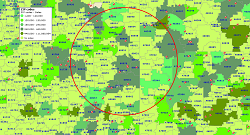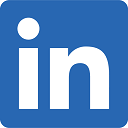Sales Territory Mapping
The Top 4 Reasons Customers Choose MapBusinessOnline as Their Advanced Sales Territory Mapping Solution:
- MBO is the most affordable mapping tool available supporting both manual and automatic territory creation while providing easy territory map sharing.
- MBO includes hierarchical territory support – territories, regions and divisions with the flexibility to adjust layer naming conventions, boundaries & fill transparency
- In addition to standard territory base geographies like ZIP codes and Counties, MBO territories can be based on ZIP3 areas, Census tracts, MSA, and other geographies.
- MBO sales territories include easy data merge tools that overlay territory geographies with imported business data, and included Census demographic data.
Sales Territory Mapping is Easy with MapBusinessOnline
All successful businesses take the time to define market areas, sales territories, and the best potential sales opportunities. To achieve success, decision makers invest in business mapping software that helps develop effective tactics supporting overall strategic objectives. Moving your data from Excel, ACT!, Salesforce or any other CRM tool to a sales territory mapping software like MapBusinessOnline may be your best first step:
- Easily assign ZIP codes to territories with a few mouse clicks or by polygon searches.
- Build hierarchical territories with regions and divisions that reflect your sales structure.
- Configure settings to allow or disallow sales territory overlap – highlight overlapping areas by color shading.
- Mix territories from different geographies on a single map. View sales territory maps built by ZIP code and by county on one map.
- Easily import existing or pre-assigned sales territories from spreadsheets – effect an easy MapPoint transition.
- Use Census demographics or imported business variables to balance territories.
- Import sales rep locations and customer location data for visualizations against a sales territory map.
- Apply a variety of color-coding options to Census tracts, ZIP codes, counties, MSA's and states – both transparent and opaque.
- Insert map images in PowerPoint presentations or print large territory wall maps.
- Share interactive territory web maps – users can pan the map, query points, and save files.
- Online territory mapping supports both Mac and PC computers.
We've Been Providing Cutting-Edge Sales Territory Management Tools Since 1996
For nearly two decades, MapBusinessOnline has been providing innovative sales territory mapping programs that empower salesforces across a wide range of industries. Maximize productivity and minimize waste while developing a sales territory map that reflects your business. Sales and marketing professionals rely on our sales territory management tools for more effective trip planning, clear accountability, and more efficient allocation of resources. They use MBO to identify previously-hidden sales opportunities, conduct analyses of competitors within a targeted geographic region and much more.
By optimizing the multi-stop routing process, our territory mapping software lets your salespeople to see more prospects and customers in less time, which ultimately results in increased revenues for your company.
"Create the best sales territory maps that quickly share critical sales objectives with your team"
What are Hierarchal Territories?
Territory hierarchies start at the level of ZIP code or County. Groups of ZIP codes are collected into territories that represent a sales area of responsibility or focus. Groups of territories are collected into regions typically overseen by regional managers. Sometimes large companies will collect regions into divisions for a further level of managerial focus. Taken altogether these territories, regions and divisions make up a hierarchical sales organization. This video describes how to build an advanced territory mapping hierarchy using Map Business Online.
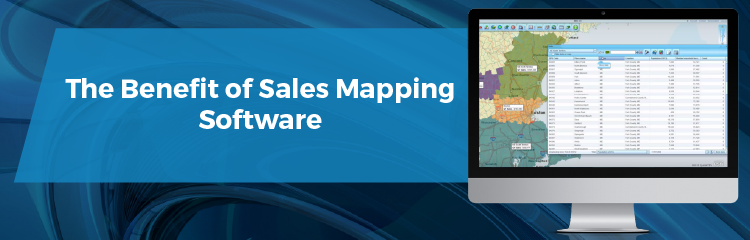
The Benefits of Sales Mapping Software
In the world of sales, it's crucial to understand your customer base from both a demographic and geographic perspective. By applying sales territory mapping, you can have the complex variables of both categories organized in overlays that can be easily combined or viewed separately. Each overlay can be constructed by anyone with access to a PC, laptop, or tablet. Regardless of the product or service being sold, there are numerous benefits that sales teams enjoy when using territory mapping software, including:
- Perfected Customer Insights. It's important to know where a product or service generates the most interest, and crucial that these products be sold effectively to each category of customers. Promotions that work in the northeast might not work in the south, while campaigns that would appeal to urban populations might not have the same impact in more rural areas.
- Optimized Routing. One of the biggest challenges in a sales operation is the management of sales visits and service deliveries, especially when it comes to destinations that are off the beaten path. With an advanced territory mapping software it's possible to optimize routes to each destination that greatly reduce the overhead associated with travel costs. Gas is expensive, and each mile saved along travel routes is money saved for a sales team, who can in turn allocate those funds toward better products, higher paid staff, and increased revenues.
- Faster Delivery/Service. In addition to increased fuel efficiency, route optimization makes it easier to reach more people in less time, which means faster deliveries, more customer face-time, and improved customer satisfaction. When a company earns a reputation for prompt delivery and efficient sales calls, a huge competitive advantage is gained in the marketplace. Additionally, route optimization can expand a customer base by making sales people aware of prospects in proximity to known stop points, customers that would otherwise be missed with less organized systems.
- Balanced Workloads. When a company aligns their sales territories based on specific factors like population or sales revenue patterns, the workload becomes balanced for everyone on the team. Time is no longer wasted sorting and assigning prospect lists. Imported list of potential customers are arranged geographically upon import and filtered to specification. Team members can spend more hours each day closing sales, gaining new customers, and building brand loyalty. Sales accountability becomes clear.
- Improved Performance and Incentives. A key aspect of sales is to generate maximum revenue; this applies to the company and to individual sales people. By clearly defining sales accountability by territory, sellers spend more time selling products and achieve higher earning potential. Improved revenue and compensation is a boost to the energy and morale of any company. When salespeople make more money, they're more energized about the job and feel a much greater sense of career satisfaction. Simply put, increased earning potential is the ultimate work incentive. Clear sales accountability is a major step towards greater revenue generation.
- Greater Career Satisfaction. Once a company has established a reputation as one of the leading sellers in its industry, your sales staff will be less likely to seek alternative employment. Lower employee turnover creates a stable sales force which inspires customer confidence in your organization.
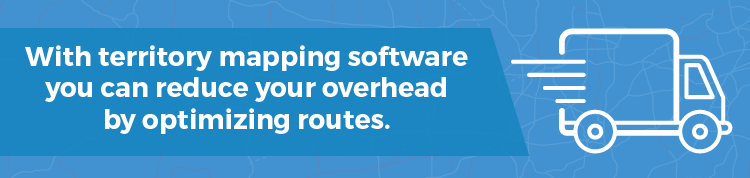
Improved Management of Sales Teams and Staff
Innovations in sales management software make it easier to manage a sales team or company than it used to be. People in executive roles can delegate tasks, set restrictions, analyze performances, and evaluate salespeople. They can expect to improve management capabilities through:
- Clearly Communicated Areas of Responsibility. With territory mapping, it's easier than ever to divide work and responsibilities between different departments and staff members. In one department, a staffer can log in to view maps and overlays that contain only the information that pertains to his or her responsibilities within the company. This prevents the type of confusion that arises when everyone sees instructions and data that only pertains to a specific person, department, or group of individuals. With each sales person knowing exactly which set of rules to follow, and each team knowing which territory to focus on, work runs more efficiently and the company makes more money.
- The Restriction of Critical Company Information. In every sales company, there's a hierarchy of privilege in terms of information access. Information on mapping software can be sectioned off to each team member and department, and information can also be restricted to certain levels in the chain of command. If overlays cover variables that only concern upper management only, the visibility of such overlays can be restricted to people in that department. Likewise, if there's information to be shared among team leaders but hidden from sales staff, access privileges can be set to make the overlays in question viewable only to people in the designated tier.
- Team Performance Analysis. Management can use sales territory mapping software to analyze company performance on a team-by-team, person-by-person basis. For example, if teams are assigned different counties, and teams A and D are thriving while teams B and C are lagging, evaluations can be made as to whether the differences are due to external factors like demographics or route planning, or whether B and C's problems are simply due to poor team leadership or less motivated salespeople.
- Individual Performance Evaluations. Old-fashioned systems showed little more than an individual's sales figures, but mapping software opens a whole host of variables that can be used for individual performance evaluation. If one salesperson generates far fewer contacts and sales than his or her colleagues, despite working similar territories, mapping variables make it easier to determine whether the individual is lagging due to external factors, or whether it's a matter of poor skill or motivational issues on the part of the sales person.
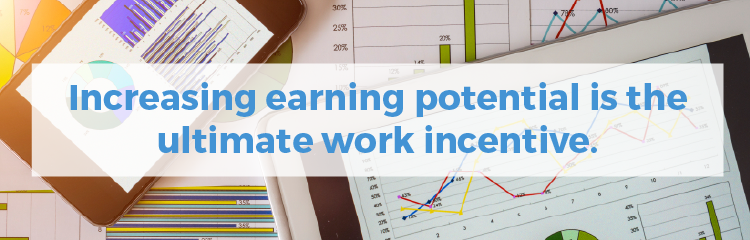
Connectivity from Around the World
Software programs for sales mapping give teams and companies the greatest level of work flexibility and outreach power. With business mapping software, teams can:
- Share and Collaborate Through Maps. With different groups of people granted editing access to specific business maps, these maps can be collectively updated between colleagues. When teams are split between in-house staff and outbound sales people, the latter group can make and view updates from laptops. For companies that operate statewide, regionally, or nationally, the same dynamics can be employed on a city-by-city, state-by-state, or cross-country basis. There's real power in cross department collaboration on shared problems.
- Access from Anywhere 24/7. Sales mapping software can be accessed from any location where a user is able to connect to the Internet. For teams where salespeople are spread out geographically and work on different schedules, one person can login at one hour to make updates while colleagues are asleep, and vice versa. It doesn't matter whether a given team member is at his or her PC or laptop in a stationary setting, because mapping software can also be accessed via mobile devices from virtually any location with hot spot Wi-Fi coverage.
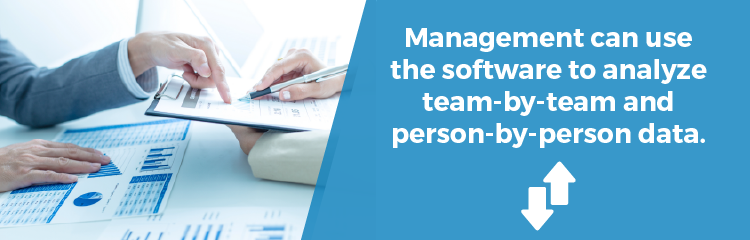
Get a Fully-Supported, User-Friendly Sales Territory Mapping Solution
Our software solution makes sales territory planning via mapping so easy. In fact, we offer the easiest user interface in the mapping industry. We back our software with world-class technical support, starting with the initial set-up and configuration and continuing for as long as you remain a MapBusinessOnline customer. Our territory software is priced to fit even the tightest business or sales department budgets. It’s no wonder we have earned the distinction of being “America's Fastest-Growing Business Mapping Software.”
Sign up for MapBusinessOnline's 1-Month FREE Trial
Sales territory mapping software has revolutionized the way that sales companies do business. Now more than ever, sales teams are generating powerful leads, closing more sales, reaching more areas, and covering routes in record time — much of it thanks to business mapping software innovations.
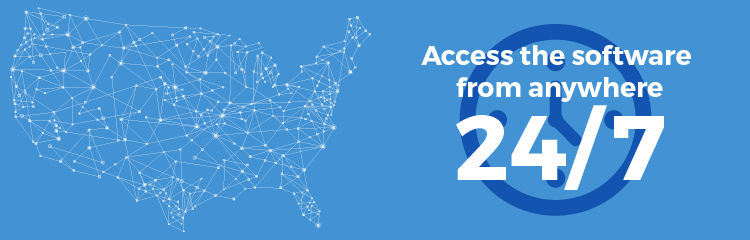
With its vast range of control options and visualization features, MapBusinessOnline is the best software program on the market today. Sign up now for a free 1-month trial of MapBusinessOnline.
See MapBusinessOnline in Action
Request a demo
Popular MapBusinessOnline Sales Territory Mapping Features
Display business data against demographic maps
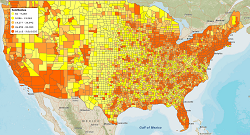
Draw custom graphics on map

Search your data spatially with radius maps