Search ZIP codes by city, county, or state
This article explains how to find ZIP codes in city, county, or state.
Related article: Switch between US Census and USPS ZIP codes.
Note: In order to search ZIP codes by city name you may need to switch map to use USPS ZIP codes. See this article for details: Switch between US Census and USPS ZIP codes.
Note: This article describes how to search boundary ZIP codes. These ZIP codes are used for territory design. There are also point ZIP codes like PO boxes. MapBusinessOnline doesn’t support searching these point ZIP codes in current version.
- Start by opening Data window. If it is not already open then click table icon on toolbar.
Select ZIP codes map layer in Data window. MapBusinessOnline may need to load ZIP codes information so it may take a few seconds.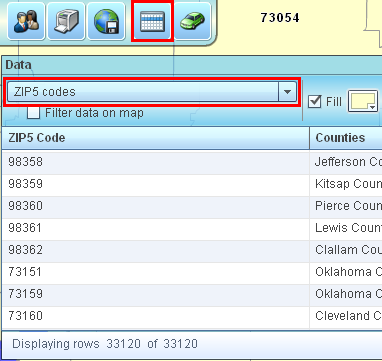
- You can search ZIP codes in ‘Filter data’ dialog. Click filter icon on Data window toolbar to open ‘Filter data’ dialog.

- Enter filter criteria to look up ZIP codes as you can see on pictures below. Use ‘Add criteria’ button to have more than one criteria line.
In these examples we search for ZIP code in Dallas, Dallas county, and Texas respectively. Note: ZIP code can cross a city, a county, or a state boundary.
Click ‘Filter’ button in the ‘Filter data’ dialog to start search.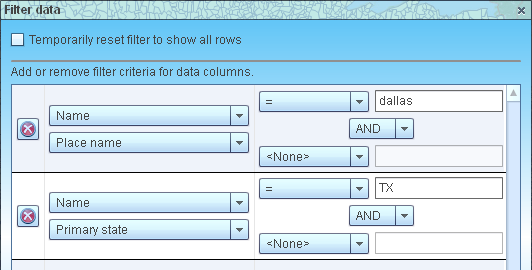
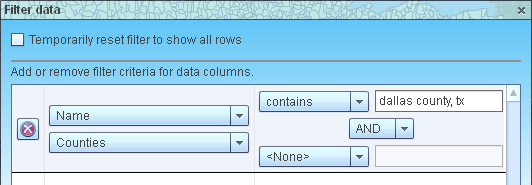
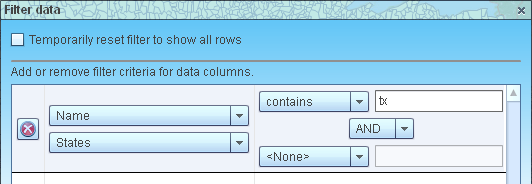
- Now you can see only ZIP codes matching your criteria in Data window.

- You can filter map to show only found ZIP codes. Just turn on ‘Filter data on map’ check box that you can see on Data window toolbar. Zoom to the city, county, or state. You can also Double click any ZIP code in Data window to zoom map to that ZIP code.
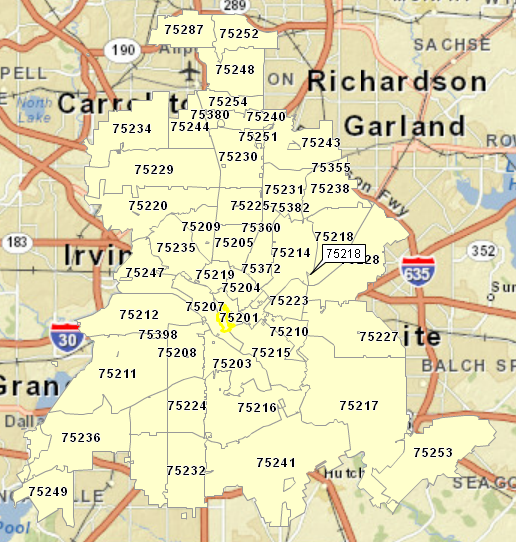
- Click Export data button and follow instructions to save a file with found ZIP codes.




