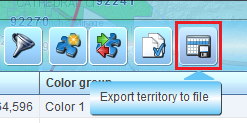Make ZIP code radius maps
This article describes how to create ZIP code radius maps: You'll learn how to display ZIP codes that are within a certain radius on map.
Related article: Highlight market area on map.
In MapBusinessOnline you can search ZIP codes or counties by circle or polygon. You can export found map areas including aggregated business or Census demographic data to a file.
Learn more about the benefits of creating and using zip code radius maps for your business here.
- First, turn on ZIP codes on your map. Follow these instructions to show the ZIP codes:
- Open the Map & Data window if it is not already open. Click the Map & Data tab centered on the left side of the map.
- In the box at the top of the Map & Data window select Custom map template. Usually it will already be selected. You can also choose the ZIP codes template.
- Check the box at the left of ZIP codes. MapBusinessOnline may need to load data and then the ZIP codes will begin to display.
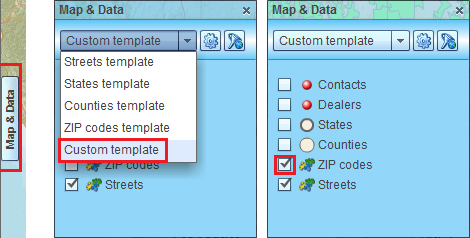
- Find the center of your radius map. Enter address, ZIP code, or City and State into the Search box on the MapBusinessOnline toolbar. Click the binocular icon to search.
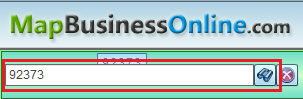
- Zoom out to the area of interest using Zoom control. In our example below we zoom out to the Multi county level in order to draw a 50 miles radius.
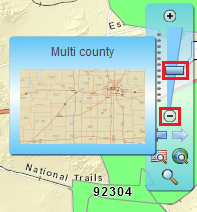
- Click circle icon on the MapBusinessOnline toolbar to start using the Circle drawing tool. Click your mouse button over the center location and move your mouse to draw a radius. When your desired radius is reached, release the mouse button.
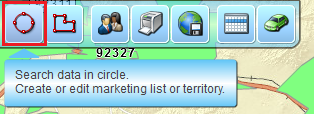
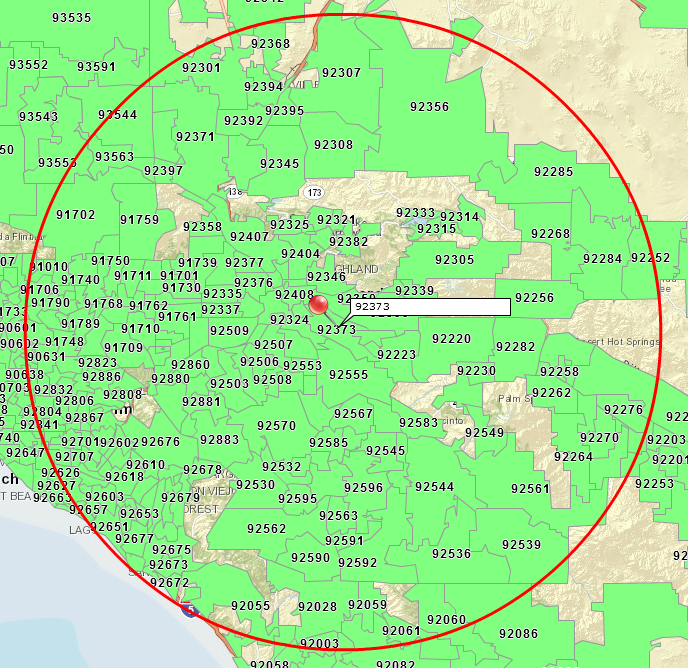
- ‘Create or edit territory’ wizard will start. If you have more than one dataset or map layer on your map, the following page will appear. Select ZIP codes and click the Next button.
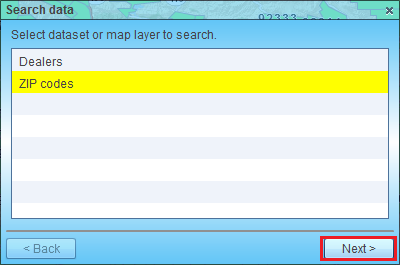
- On the next page select ‘Create new’ and enter ’50 miles ZIP codes map’ as your territory name. Click the Create button.
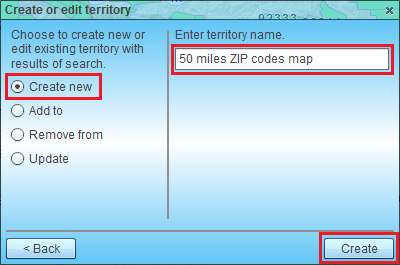
- MapBusinessOnline will search ZIP codes and then create the ’50 miles ZIP code map’ territory from step 6. It will also open a Data window.
- Now you can filter the map to show only ZIP codes that are within 50 miles from a central location. Just check the ‘Filter data on map’ box located on the Data window toolbar.

- You may want to customize your map a bit. Clear the center location by clicking the cross icon by the Search box on MapBusinessOnline toolbar. Move the ’50 miles ZIP code map’ label to the center of your ZIP codes radius map.
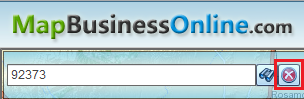
- By now you should have a map similar to one in the picture below.
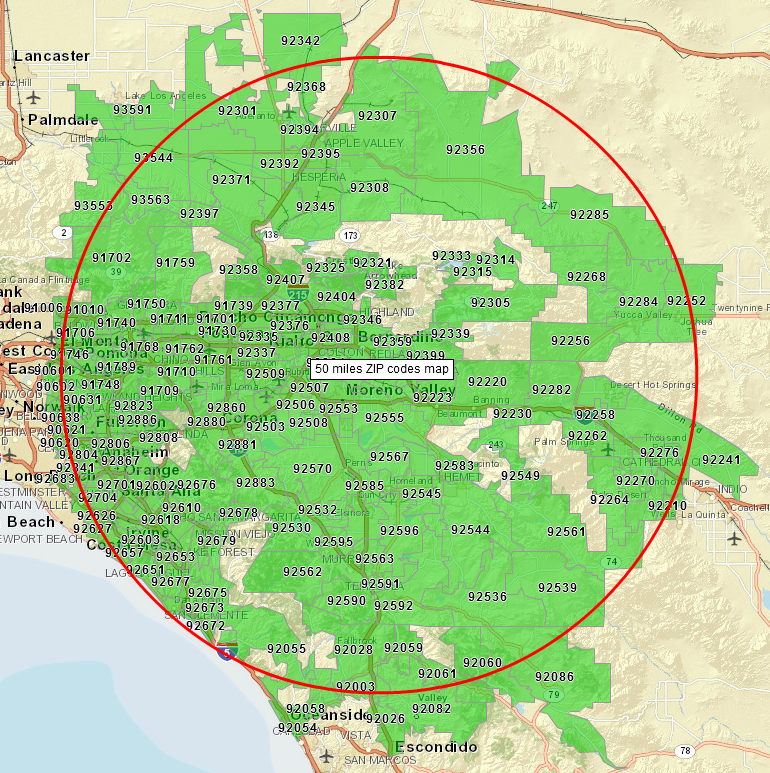
- If you want to export a list of ZIP codes within the radius, then just click the Export data icon on the Data window toolbar and follow the instructions provided.