Plot Accounts data from Microsoft Dynamics® CRM Online
Follow the steps below to plot your data from Microsoft Dynamics CRM Online:
- Start CRM Online and select Workplace->Customers->Accounts.

- Select MapBusinessOnline from the views list. Filter accounts data if necessary by clicking ‘Filter’ icon on the CRM ribbon and then selecting filter criteria for each data column. Click ‘Export to Excel’ icon on the CRM ribbon.

- ‘Export data to Excel’ wizard will start. Select ‘Static worksheet with records from all pages in the current view’ if you have more than one page in the view. Otherwise have ‘Static worksheet with records from this page’ selected. Click ‘Export’.
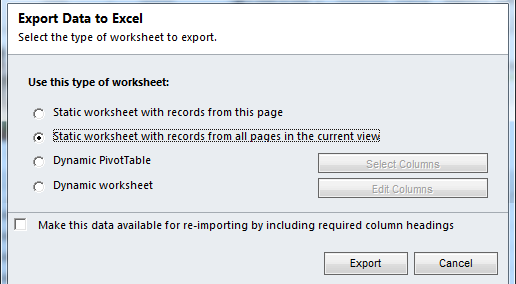
- ‘File Download’ page will open. Click ‘Save’ and select file name and location to save file with CRM data. Click ‘Save’ again to proceed with download. Once data has been downloaded click ‘Close’.
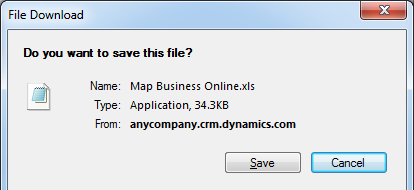
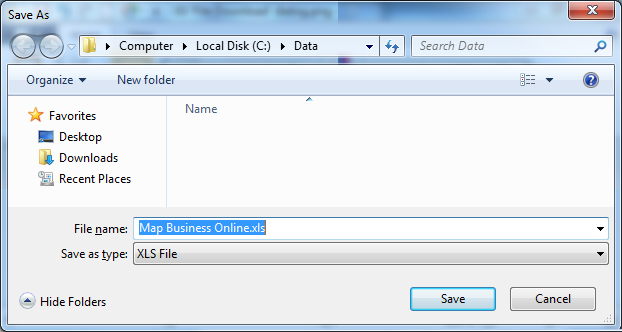
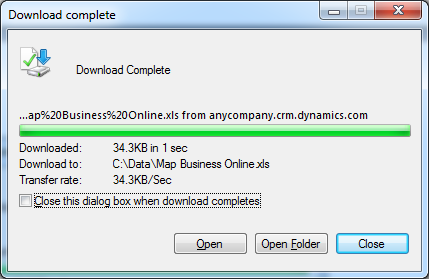
- Follow instructions on how to Plot data from Microsoft® Excel using Excel file you have just saved.



