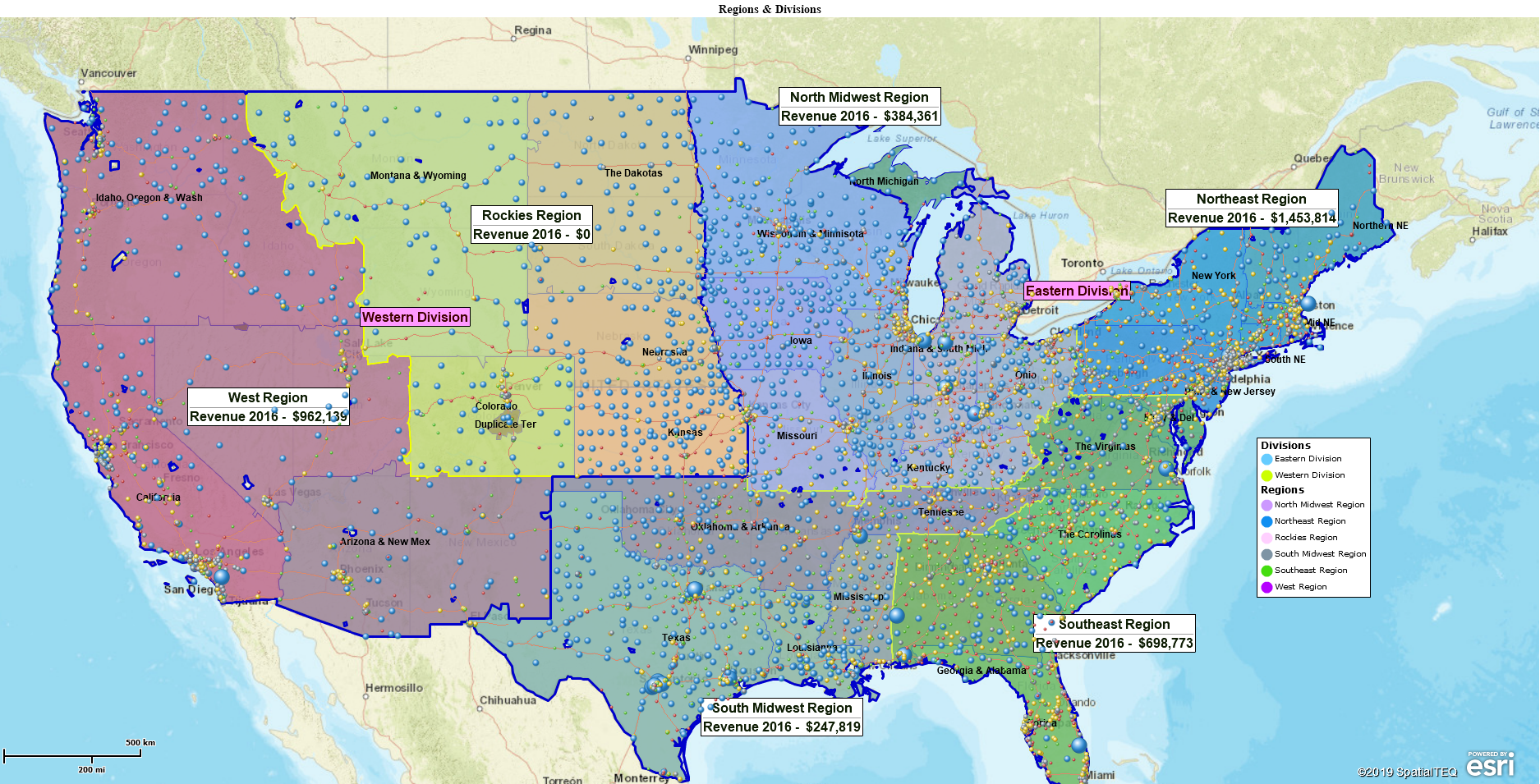Every so often I like to write about common questions that come up while tech supporting Map Business Online. Perhaps this list could save all of us a phone call or chat or two. So below is a list of common hiccups and fixes that occur among Map Business Online users. The most common reported issues seem to shift over time while some reoccurring issues remain like confusion over Point ZIP codes.
Where’s my legend?
Map Legend’s help your business map viewer understand your map. Map Legend on/off and editing controls are located in Map & Data – Edit Map Properties. You’ll see the controls in the lower section of the first panel you land on. Be sure to check the box for Show Map Legend, and the then Update Map Legend. Also, check behind the Map &
Data box for your legend. Yup. That happens.
One more thing to check is your Web Browser. If you are using Map Business Online through a web browser, as opposed to the free App for Windows or Macs, you need to set the browser Zoom level to zero. It should not be zoomed in or out. So if you see the setting at -90% or +110%, adjust that web browser zoom to 0%.
Remember to use Map & Data to adjust your map’s look and feel. By hovering over any map layer you can change border line color and thickness, fill controls for color, transparency, and on/off, label sizes and colors, and many other settings for your map. Map & Data provides controls for imported data layers too such as data formatting (phone number vs. numeric), point callouts, and symbol sizes and colors.
Your Team Administrator Left the Company
If your Map Business Online team admin is leaving the company or the department, you may need to change administrative control of Map Business Online. Try to do it before they leave. Have them use the Account link to associate the subscription with a new email address. That is the easy way.
Please remember, the person who takes over any Team accounts will very likely lose their own maps. If you want the new admin to maintain access to maps, email us. If the current admin has already left the company and access to their email address is not possible, email us. Due to privacy restraints, we must be very cautious about administrator changes. We’ll get you there, but we’ll need to talk about your map requirements and get your company approvals to make changes
I Can’t Find My ZIP Code
I write about this a lot, because users panic about missing ZIP codes a lot. It turns out that ZIP codes are more complicated then we were all led to believe as kids. Your ZIP codes are there, you just need to understand how point and boundary ZIP codes are displayed and used within Map Business Online. Read more here.
I Can’t Edit My Sales Territories
Territory editing in Map Business Online is pretty straight forward and fast. Select a ZIP code or county with your cursor, choose the Puzzle Piece Button on the Mini-toolbar and Edit away. Most often an inability to edit territories is a result of using the Filter Data on Map function to isolate a territory. The business map user probably got interrupted or didn’t turn off the filter, which turns off editing. Go to Map & Data and hover your cursor over the Territory Layer. Click Edit Map Properties. In the first panel notice the Filter Data on Map check box. You will probably find the Filter Data box checked on – uncheck it. If it’s not checked here, check the other Map Layers to see if ZIP codes or Counties were filtered in the same way.
The Map Business Online Website is Down
It’s possible, but rare. Although we did experience an issue last month, it does not occur often. Other issues that could stop Map Business Online from working include ISP issues. Sometimes local Internet providers have problems. Your business’s IT department may be doing some WiFi work or adjusting Firewall controls. Please double check with IT depts. in case they are changing things or installing a new doohickey.
My Maps are Gone!
Sometimes first-time users save a map and then can’t find it. Generally, if you been using the same machine, Map Business Online will remember your map view when you log-in again. But that’s a cached image in your web browser not a saved map. Be sure to click the Save Map button (Floppy Disc Icon) on the Master Toolbar, to save a map. To access saved maps, click the Green File Folder button on the left side of the master toolbar. That is your stored map library.
And when you save your map, pay attention to the save map dialogue. You should consider saving you map in the My Template Folder, as opposed to the My Maps folder. The My Template folder is the place to store maps you do not want to lose by having the file name changes, or the map inadvertently deleted. Try this process for important maps:
- Name and Save as a My Template Map
- When required for more work or sharing, open the My Template map and save it with a new name in the My Maps folder
- Edit as required and resave in My Maps
In this way, your master territory maps, or critical business maps are protected.
My Account is Blocked
Relax, it will reset shortly. Give it about 15 minutes or email us and during business houses we can reset it right away. While you wait, review that password and make sure Cap Locks is not set to on.
I Can’t See through the ZIP Code Layer to the Map Background
Map Business Online lets the user check map layers like ZIP codes and states, on and off in the Map and Data box. All layers are initially set to opaque – you can’t see through them. Simply hover your mouse over the Map and Data map layer in question and click the Edit Map Properties Button. Let’s imagine it is the ZIP code layer. In that first panel you will find map look and feel controls such as:
- Border color and thickness
- Fill color
- A fill transparency scroll bar – move this bar to the right to expose the map background
- Other cool stuff
Contacting Map Business Online
If you require assistance there are multiple ways to reach us:
Quick questions about the product, purchasing Map Business Online, or simple technical question can be handled through our Chat system. You’ll find the lime green icon in the lower right of the website. Take it for a spin.
Lastly, here’s a link to our most helpful and most watched tutorial videos.
More complex questions may require email support. Click the Contact button and choose your pathway in:
- Ask a question, provide feedback
- Request a web demo
- Complain or threaten
You can also call the 800 number 800-425-9035.
Win a $20 Gift Card! Refer a business associate to Map Business Online in exchange for a $20 Amazon Gift Card!
America’s best geo mapping software.
Find out why over 25,000 business users log into www.MapBusinessOnline.com for their business mapping software and advanced sales territory mapping solution. The best replacement for Microsoft MapPoint happens to be the most affordable. Discover Map Business Online – tools for making maps, made by map makers.