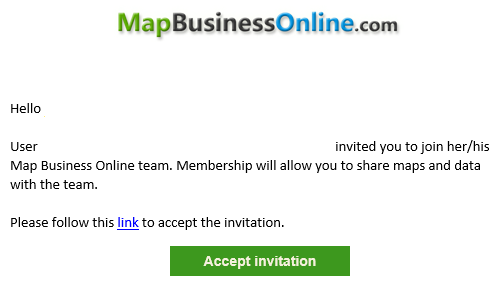Map Business Online provides access to Collaborative Team Mapping. Essentially, Map Business Online team mapping means you can share maps privately between team members for collaborative editing or just plain map viewing. The map creator decides who gets to share their maps and to what extent their constituents can edit those shared maps. It’s map editing for business work-groups and it is an advanced application of business mapping software.
Map Business Online Team Mapping is also the way we handle bulk subscription purchases. In both team mapping and large volume Map Business Online purchases, the multi-seat subscription is managed by a Team Administrator. That admin oversees the sharing of the purchased subscription across all the registered users covered by the purchase. It could be a purchase supporting five users or five thousand.
Primary Admin Role
A Map Business Online Team Admin’s primary role is to share the subscription with the team of users. The process is accomplished through email notifications of a shared subscription.
All Map Business Online map sharing (public and private) takes place in the Share Interactive Map button located four buttons in from the left on the Master Toolbar. Team Mapping is managed in the Private Sharing tab.
The Invitation Process
We’ve recently simplified the team invitation process. To invite users to your team, go to Account/Users & Teams page. The Users tab will be selected by default. You will see your name welcomed (the Admin) which indicates you are the owner of the account.
Click the Invite New User button to start inviting Team users to the subscription. A dialogue box pops up which asks the Admin to enter the email address of the invited user(s).
Map Business Online will send an e-mail to the invited user. The invitation message goes to all users, whether they are registered with Map Business Online or not. If you click “accept invitation” and you are already registered, you will receive a confirmation that your invitation was successful. If you have not registered, you will be served the registration page after you press Accept Invitation.
Once you’ve got an invitee acceptance, click Finish in the Invite User Dialogue.
Once you send the invitation, the Users and Team list will display all your invited users as either Accepted or Pending. Refresh your browser to view any status change.
Accepted – This means your invited user may log into Map Business Online and begin mapping
Pending – This means your invited user has not accepted your invitation yet. They may be asleep or perhaps your email went to their spam filter
To resend the invitation click the Mail Envelop icon to the right side of the invited user panel. Click resend on the Resend Invitation dialogue.
Trouble Shooting Invitations
Make sure the invitee’s email is the current login email applied. Sometimes users start off testing Map Business Online using a Gmail account. If an invited user uses another email to log into Map Business Online, your invitation will not work. The application browser will remember the initial registration email. Ask your user to log out of Map Business Online and suggest that they clear their browser cache
Do not forward invitations – forwarded invitations just will not work
There’s Public Sharing and Private Sharing
Remember, in Map Business Online there is Public sharing and Private sharing:
- Public sharing – Emailing an interactive web map as a URL. Viewers can pan and zoom, route, save, query, and measure the map – but they cannot edit the map. Public sharing is for viewing purposes, not for collaborative editing.
- Private Sharing – Collaborative team map editing accessed through the process described above. Private sharing is what team admins are using to share maps.
Organizations use collaborative team map editing to leverage multiple minds on shared business operations and challenges like sales territory management, customer billing issues, and project management. It enables cross-department or even cross-company collaboration. It is an advanced technical process that requires administrative skills, mapping skills, and adherence to rules.
Enjoy solving problems with Map Business Online team map editing.
Win a $20 Gift Card! Refer a business associate to Map Business Online in exchange for a $20 Amazon Gift Card!
Find out why over 25,000 business users log into www.MapBusinessOnline.com for their business mapping software and advanced sales territory mapping solution. The best replacement for Microsoft MapPoint happens to be the most affordable.
Contact: Geoffrey Ives geoffives@spatialteq.com or Jason Henderson jhenderson@spatialteq.com