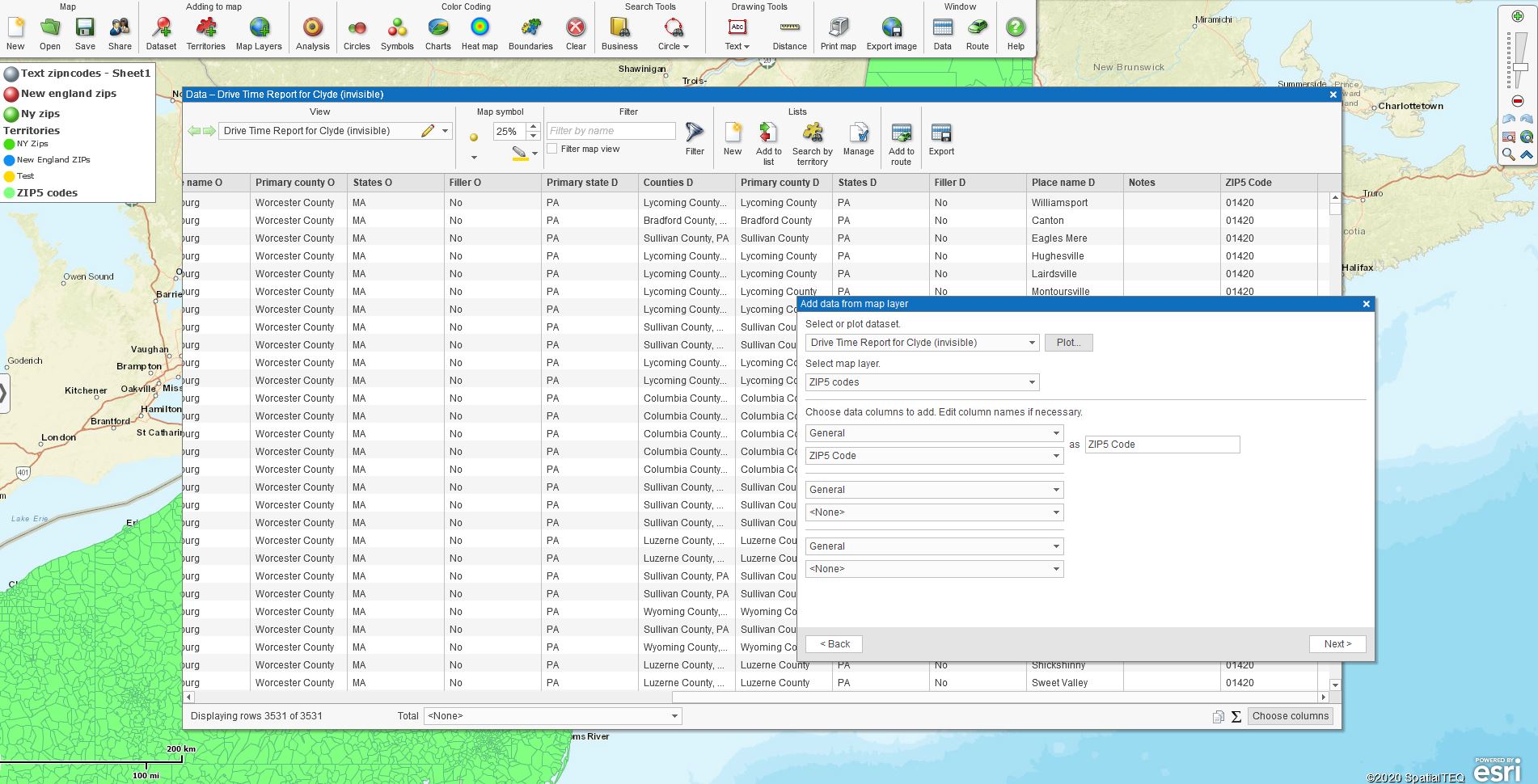MapBusinessOnline Business Mapping Software is used to solve a myriad of challenges. Below are two specific problems that come up every once in a while.
ZIP Code-to-ZIP Code Driving Time and Distance Queries
Every so often a business contacts us with two lists of ZIP codes across which they would like to conduct driving time or driving distance queries from all ZIP codes in one list to all ZIP codes in the second list. So this is a complex twist on a ZIP code map.
We’ve always called this use of business mapping a ZIP-to-ZIP query.
Companies desire ZIP-to-ZIP queries to derive a sense of what transportation costs might be from one ZIP code to another ZIP code across their vehicle routing network. This information can be critical for a business to accurately project expenses, monitor staff time on the road, or to develop delivery and visitation pricing for clients.
I’ve seen ZIP-to-ZIP queries used in the real estate business, in healthcare, in retail, and food services. ZIP-code to ZIP-code driving distance and driving time queries are estimates because a specific address not applied to the query. The point-to-point analysis is made from the Centroid Point or weighted average center of each ZIP. So ZIP-to-ZIP estimates may be used to ball-park a service call or delivery stop’s route time.
MapBusinessOnline Pro provides stock tools for this analysis in the Market Analysis button on the Master Toolbar. The Pro Market Analysis button provides the import process for placing both ZIP code datasets on the map and then continue with the analysis process.
Click the Market Analysis button. Scroll down to Market Analysis Batch Calculate Distance and Time Between Two Datasets, which is the Market Analysis option to apply. The results are generated as a spreadsheet in the Data Window. The Pro map user can apply the Add Columns tool button (formerly More Data) to edit the columns in your query result to simplify the exportable report to match your audience’s needs. E.I., don’t overwhelm the boss with data. She hates that.
One thing to remember about driving time and driving distance queries – they cost money. Each Pro subscription comes with route/driving time credits but for large driving queries credits will be consumed.
Step-by-Step Instructions for ZIP-to-ZIP
- Import two separate ZIP code spreadsheets. These ZIP code lists can be imported, as usual, using the Plot Data button, or in the Market Analysis Batch Calculate Distance function itself. Either way, the resulting data import places two sets of points on the map. Each ZIP code from each dataset is represented on the map by a ZIP centroid point or central dot.
- Still in Market Analysis Batch Calculate Distance and Time Between Two Datasets. Carefully select which dataset is the Origin dataset and which is the Destination dataset. Usually, a store location, factory, or warehouse is the Point of Origin. Give this careful consideration before you run your query. Remember, these queries cost money
- In the ‘Measure‘ dropdown select the type of distance or time analysis you’d like to apply:
- Straight line distance
- Drive time
- Straight and drive distance
- Drive distance and time
- All distances and time
- If you want to get fancy you can set Time-of-day. This can come in handy when considering commuter traffic. MapBusinessOnline can apply traffic modifiers to the driving time and distance calculations based on time-of-day.
- Select a word or phrase that will describe your ZIP-to-ZIP exportable result. For Example: ‘Bus Route Time Estimates’
- Click Next, to generate the report. The results will be viewable and exportable from in the Data Window
- While in the Data Window, map creators can click the Choose Columns (formerly More Data) in the lower right. This opens an easy-to-use data layer management tool, which I would suggest you use to fine-tune your data before export:
- Move columns around for optimized viewing
- Delete superfluous data columns
- Export final results using the Export button on the far right of the Data Window toolbar
These multiple driving time and driving distance queries are not new to the world of mapping. What’s different about MapBusinessOnline Pro is that such analysis is available at an affordable price with results generated in a matter of minutes. Typically these sorts of GIS queries are expensive, require a level of expertise, and involve long wait times.
Enrich Your Imported Business Data
Another capability of MapBusinessOnline Pro is the ability to enrich data that you’ve imported into the application. An example was presented to me this week through a support Chat. A user wanted to import a list of addresses with no ZIP codes included, only addresses. Then he wanted to find the ZIP codes, add them to the data and export the list including ZIPs.
This is entirely doable in MapBusinessOnline Pro.
Scroll down to the Enrich Dataset button, the last option under Pro Market Analysis.
Import or Select your address data. In the dropdown select the Map Layer you’d like to explore for data – County, ZIP, State, etc.
Finally, choose whether you want to add Demographic or Geographic data to your dataset. In this case, it is geographic, because you want to add ZIP codes. Select ZIP codes. Click Next and then Done and the Data Window will display your enriched dataset. Export and take a bow.
The above two scenarios are just two examples describing how MapBusinessOnline Pro can provide unique and useful geographic solutions to business problems.
______________________________
Are you using the MapBusinessOnline Desktop App for MAC or PC? It’s hipper than Instagram and it comes with your subscription. Dump Adobe Flash Player!
Value-Added Resellers – Offer the tool to your customers as a reseller. Make money on training and consulting. Contact us with further interest in reselling MapBusinessOnline.
Win a $20 Gift Card! Refer a business associate to MapBusinessOnline or contact us with an interesting use case, in exchange for a $20 Amazon Gift Card!