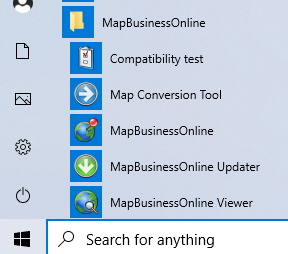This is it. December 15th is the day when access to MapBusinessOnline is no longer supported by the Adobe Flash Player platform. For a variety of reasons Adobe Flash Player is ending and all cloud-based software programs that use Flash Player must provide alternative access methods. Read more about Adobe Flash Player ending from Microsoft here.
Adobe Flash Player is ‘plug-in’ software that allowed web browsers like Google Chrome, Internet Explorer, Safari, Mozilla Firefox, and other less popular browsers to run a variety of software programs within a web browser.
Here at MapBusinessOnline, we used the cancelation of Adobe Flash Player as an opportunity to improve our online business mapping software service. All MapBusinessOnline users should download and install the Map App which will provide direct access to the usual MapBusinessOnline user interface and all the geospatial software tools our users are used to.
We estimate about 90% of MapBusinessOnline users have already made the transition to the Map App based on the newsletter articles and emails we’ve been publishing over the last few months.
The Map App will download quickly. Users should click on the downloaded package and install the Map App. Windows 10 users will find the MapBusinessOnline launch button in the Windows Start Menu in the lower-left corner of your PC or laptop. Mac users will find the application loaded in the applications folder. I drag the launch icon to my Windows taskbar for easy launching every morning.
MapBusinessOnline users will notice several other launch icon options in the downloaded MapBusinessOnline Map App section of the Start Menu or Mac Applications Folder:
- Compatibility Test – a tool to help diagnose software issues if and when they occur
- Map Conversion Tool – A tool for ex-Microsoft MapPoint users to convert MPT files to MapBusinessOnline map projects
- MapBusinessOnline – Click to launch MapBusinessOnline
- MapBusinessOnline Updater – Use this button to access updates to the software moving forward
- MapBusinessOnline Viewer – Your non-subscribing Map Viewers can users can access publicly shared MapBusinessOnline maps using this button, In fact, as long as they’ve downloaded the Map App, just clicking an emailed map URL link will launch MapBusinessOnline
Here’s what the Map Viewer should experience.
Same MapBusinessOnline User Interface
To be clear, after launching from the Map App MapBusinessOnline will look and perform the same as it always has. Saved maps will be located in the saved Open Map Folder – the second button in from the left on the Master Toolbar.
MAKE SURE TO SAVE YOUR CURRENT MAP WORK BY CLICKING THE SAVE MAP BUTTON BEFORE YOU SHIFT TO THE MAP APP ACCESS
That’s because web browsers always cache or store the last session of any user’s web experience. This situation has meant your MapBusinessOnline line map work from the night before would be there in the morning at login, cached in the web browser. These cached map views were never officially saved in MapBusinessOnline until the user clicked the Save Map button.
That first time you login through the Map App, your map will not be there waiting for you. As long as you saved your work by clicking the Save Map button, your map work will be in the Open Map Folder waiting for you after you’ve logged in through the Map App.
Simply click the MapBusinessOnline icon to launch MapBusinessOnline. Once again, all saved maps will be found in the Open Map Green File Folder button on the Master Toolbar. MapBusinessOnline opens as an independent, non-browser software application. MapBusinessOnline remains a cloud-based application that requires an Internet connection.
For non-subscribing Shared Map Viewers, have your map viewers download and install the Map App. When you send them an email with a Map Share link, the application will launch as soon as your map viewers click the emailed link.
Once logged in, your MapBusinessOnline experience will be the same or improved through the Map App. Improvements include:
- Faster data uploads
- New vector map background options for improved map resolution for general mapping and PDF map print outs
- Fewer web browsers headaches like Chrome freezes and Internet Explorer meltdowns
- Drag the MapBusinessOnline launch icon to the Task Bar for a quick launch button
Technical Support is Available
Support for MapBusinessOnline and the Map App is available through Chat, email, or Call-ins. Click on the contact button on the website or ask a question on the Chat service.
We now return you to our regularly scheduled blogs on Radius Mapping, Sales Territory Mapping, ZIP code maps, and general map geekiness.
_______________________________________________________
Replace Microsoft MapPoint with MapBusinessOnline Standard. The industry’s best MapPoint Replacement. Try MapBusinessOnline – business mapping software for PC or Mac.
We recommend users access MapBusinessOnline via the downloadable Map App.
The Map App installation is fast and easy. The Map App is a cloud-based service. Once you’ve logged-in you’ll have access to all of your previously saved maps and data. The Map App is a better user experience and provides access to more features than the Web Map access. The Flash-based Web Map link will remain available until December 15, 2020.
The Map App includes the new Map Viewer app for free non-subscriber map sharing.
Value-Added Resellers – Offer the tool to your customers as a reseller. Make money on training and consulting. Contact us with further interest in reselling MapBusinessOnline.