Before 1995 map data import was quite the magic trick. Using MapBusinessOnline, a subscriber can import an address list of business locations, and map points will magically appear on the map at those exact locations. We take this for granted today.
That initial location data spreadsheet could represent almost anything:
- A list of customers or prospects.
- A donor list for a non-profit.
- A list of client home addresses for a home care company.
- A resource latitude longitude list for a construction business.
- A location record of advertisements by specific billboards.
- A record of all criminal activities by area.
- Remote latitude longitude points for wind turbines.
I think you get the picture. Import your spreadsheet and view those addresses and coordinates on the map. Symbolize, color-code, and label those records so that the points on the map convey more information to the map viewer. Read more about importing data here.
Business Mapping Software Location Data
Imported data can be queried and segmented for export or analysis. We here at MapBusinessOnline refer to those segmented results as a Marketing List. We call it a marketing list because sales and marketing pros often use those query results for marketing and sales campaigns. But in reality, marketing lists are used for various reasons; some outlined above. So substitute your action word for ‘marketing’ depending on your work, such as strategic planning list, follow-up list, or list of friends I’ll call when I’m stuck at home with COVID.
Importing business location data into MapBusinessOnline is a core use case for the product. Once imported into a business map, map editors can optimize the location data to maximize the map’s benefit to all map users and viewers. Optimization of imported business mapping data occurs through these mapping operations:
- Symbolization – The assignment of symbols to imported data points. Think circles, pins, dots, triangles, and more. MapBusinessOnline offers a library of symbol images and allows the user to import their symbols, should they desire to do so. Map symbols can be size and color adjusted.
- Color-code – Apply color-coding schemes to imported business data. Imported business data can be color-coded based on numeric data columns. Sales numbers, website metrics, crop harvest data, demographic data are all numeric data used for color-coding. Color-code symbols or color-code map layers, like ZIP codes. Read more about color-coding data.
- Labeling – Each plotted point or symbol on a business map represents an address or latitude/longitude coordinate. Plotted points have labels that can be turned on and off. MapBusinessOnline refers to these point labels as Callouts. Typically, the point callout will include the location’s name, the full address, and five flexible additional data fields the map editor can fill with imported data. Read more about labels and callouts.
Optimizing imported location data as described above is crucial to developing an effective business map visualization. The business map, with plotted points, can be enhanced to provide the viewer with a pleasant and informative geographic experience.
Filter, Query, and Create Marketing Lists
Once business data is optimized, the map editor can use MapBusinessOnline to conduct spatial and filter queries against the imported data.
To run a Spatial query, use the search tools – polygon, free form, and radius search tools are listed in the middle of the Master Toolbar:
- Select a search tool from the options listed.
- Draw the search areas on the map.
- Choose a data layer to search from the layer options, in this case, selecting your imported data for querying.
- Name the query results and view the new Marketing List in the Data Window.
Read more about spatial queries.
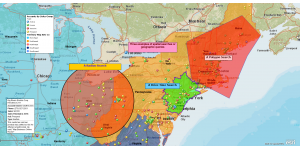
Choose Your Spatial Search Approach
Routing Capabilities
The spatial queries display as ‘marketing lists’ in the Data Window. These query results are exportable and routable.
Professionals use segmented or filtered marketing lists to:
- Plan sales trips and other sales activities.
- Support marketing campaigns.
- Track coupon redemption in retail stores.
- Organize pick-up and delivery schedules.
- Create optimized vehicle routes for busses and vans.
MapBusinessOnline marketing lists convert into a route stop file at the click of a button, specifically the Add to Route button on the Data Window toolbar. The Route Window will open, and the marketing list addresses will now show as a list of stops. The vehicle route, once processed, will display on the map as a blue line. Turn-by-turn directions are available for printing, as is a route stop list.
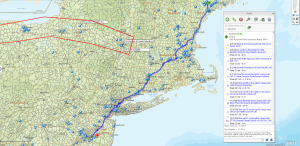
Marketing list and route work in MapBusinessOnline
A map creator can also share the map publicly with constituents. Click the Share button on the master Toolbar and follow the instructions for sharing a public map. Password protection is an option. Please copy the link and paste it into an email for distribution. Read more about map sharing.
The map viewers of publicly shared maps are not required to be subscribers to MapBusinessOnline. Yet they still receive map functionality:
- Create vehicle routes on the shared map.
- Measure distances.
- Save image file views as Jpegs or PNG files.
- Conduct spatial queries and save results and an exportable marketing list.
Marketing lists are editable in the Data Window and Map and Data.
In the Data Window, selected marketing lists are edited by data field:
- Edit record fields one-by-one.
- Delete records one-by-one or multi-select.
- Manipulate marketing lists – create new, remove, update.
- Export for use outside the application.
Map and Data provide number and text formats controls:
- Adjust column formats.
- Add and remove columns.
- Add calculated data columns or formulas.
Business mapping is powerful. Become familiar with the process and enhance your ability to solve problems using business mapping software. Marketing lists in MapBusinessOnline help the map user manipulate data for analysis, routing, and export.
Seek out the Map Geek in you. Or not. I’m not sure if Map Geeks are in or out right now.
Find out why over 25,000 business users log into www.MapBusinessOnline.com for their business mapping software and advanced sales territory mapping solution. The best replacement for Microsoft MapPoint happens to be the most affordable.
To access MapBusinessOnline, please register and download the Map App from the website – https://www.mapbusinessonline.com/App-Download.aspx.
After installing the Map App, the MapBusinessOnline launch button will be in the Windows Start Menu or Mac Application folder. Find the MapBusinessOnline folder in the Start Menu scrollbar. Click the folder’s dropdown arrow and choose the MapBusinessOnline option.
The Map App includes the Map Viewer app for free non-subscriber map sharing.
Please read customer reviews or review us at Capterra or g2crowd.
Contact: Geoffrey Ives geoffives@spatialteq.com or Jason Henderson jhenderson@spatialteq.com
