“How do you find a needle in a haystack? Use a wicked giant magnet.” – Early Maine wisdom.
But what if your ‘haystack’ is a reasonably sizeable location-based dataset? And perhaps your needle is a few address data points in another dataset? Well, that’s something MapBusinessOnlinePro business mapping software can assist with through robust geographic analysis and drive time queries.
Find the Nearest location(s) is a driving time and distance query that many businesses conduct to reveal the addresses nearest to other addresses. These queries are sometimes called proximity searches. Why would a company need to find the nearest facility or business locations? There are many reasons why including:
- To identify which customers are closest to a retail store.
- To determine how long emergency vehicles take to travel from patient locations to medical facilities.
- To analyze the proximity of suppliers by driving distance from multiple manufacturing sites.
- To assess the viability of a new business site based in part on the distances between competitor locations and the top twenty customers.
- To expose additional customers or prospects for a traveling salesperson seeking to expand their contacts list.
- To assess sales coverages for territory management
Businesses are seriously impacted by the proximity of facilities to constituents, be they customers, suppliers, patients, employees, students, or any other type of organization member. How close or far away a group of constituents reside can make or break the ability of a facility to be profitable or effective in its endeavors.
MapBusinessOnline Pro provides location-based analysis tools that compare existing or proposed site addresses to those of customer or constituent locales and generates a tabular analysis of travel times or distances between all points. The results show data location points and the distances or times between each set of points.
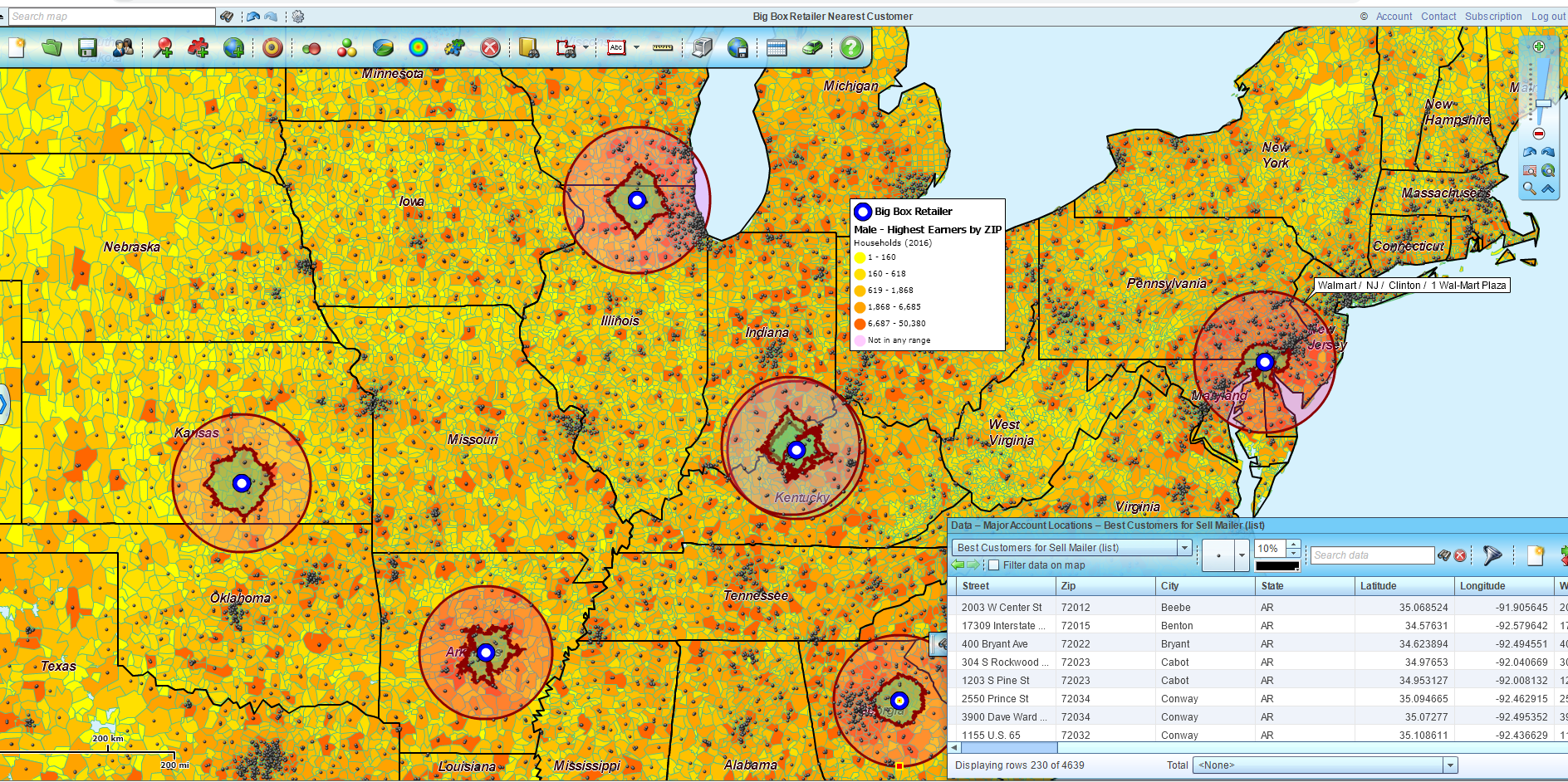
Find the Nearest Analysis Using MapBusinessOnline
Finding the Nearest
The tool the MapBusinessOnlin Pro dedicates to ‘finding the nearest’ addresses is called, wait for it, Find Nearest Locations. The tool is listed under the Analysis menu button on the Master Toolbar.
The map creator opens the Find Nearest Location function and proceeds with the following steps:
- Measure – Select an Analysis option from the below list:
- Straight distance – as the crow flies.
- Drive distance – fastest way along the road network.
- Drive time – shortest time along the road network.
- Choose the location datasets to compare.
- Customer location – field constituents.
- Store or pickup location – facility location such as hospital, retail outlet, or police station.
- Choose a maximum distance or time option.
- No maximum.
- Enter the distance (miles or kilometers) or time in minutes.
- Enter the Text used as column headers in your output/reporting.
- You can choose to find up to 20 nearest stores to your location data.
Under step 1 above, MapBusinessOnline provides several analysis choices for finding the nearest target. A map user can select to find the nearest store (for instance) by:
- Straight line distance – The direct distance as the crow flies, miles or kilometers, from point A to point B.
- Driving distance – The most direct vehicle driving distance in miles or kilometers along the road network.
- Driving time – The most direct vehicle driving time in minutes along the road network.
Organizations managing delivery vehicles, buses, and courier services will be interested in Find the Nearest analysis based on driving time or driving distances. Field tech services and direct mail services might find Straight Line analysis appropriate for estimating service fees by area or anticipated deliveries by ZIP 3 codes.

Competitor Map
Driving Distance and Time Find the Nearest
Finding the nearest customer seems to be the most popular application of the Find the Nearest query. Such customer queries are able to answer questions for sales organizations servicing customers in a variety of ways:
- Traveling salespeople regularly meet face-to-face with customers to coordinate orders, provide price quotes, or review upcoming requirements.
- Deliveries of goods and services – Customer buy products and services and pay close attention to delivery times. Identifying the nearest twenty customers prioritizes customers for immediate or later delivery.
- Retail customers often require a driving time estimate to entice them to store locations in shopping malls or busy downtown areas. Finding the nearest retail clients can trial customer experience workflows to match new retail locations or campaign launches.
An example I love to use is the beer supplier to a grocery store relationship because it represents so many business relationships:
- Supplier of raw materials to a manufacturer.
- Distributor supplier for end-users.
- Wholesaler supplier for retailers.
- Fuel delivery trucks deliver heating oil to residential homes.
In the Find the Nearest analysis in MapBusinessOnline, the map creator sets up the Grocery Chain facility as the Customer location and the Brewery supplier as the Store location. The query adds columns to the existing dataset views in the Data Window, showing distance or time and listing the top X stores closest to the customer. Or vice versa, as the case may be.
Results of the Find the Nearest calculations are tabular (like spreadsheets) and export out of MapBusinessOnline as a . CSV file. As an additional aid in analyzing the results, MapBusinessOnline provides easy filtering and sort options to help narrow down numerous result lines.
So figure out which of your datasets is a needle and which is a haystack and run a Find the Nearest query using MapBusinessOnline Pro to determine your closest pile of gold.
_______________________________________________
Discover why over 25,000 business users log into www.MapBusinessOnline.com for their business mapping software and advanced sales territory mapping solution. The best replacement for Microsoft MapPoint happens to be the most affordable.
To access MapBusinessOnline, please register and download the Map App from the website – https://www.mapbusinessonline.com/App-Download.aspx.
After installing the Map App, the MapBusinessOnline launch button will be in the Windows Start Menu or Mac Application folder. Find the MapBusinessOnline folder in the Start Menu scrollbar. Click the folder’s dropdown arrow and choose the MapBusinessOnline option.
The Map App includes the Map Viewer app for free non-subscriber map sharing.
Please read customer reviews or review us at Capterra or g2crowd.
Contact: Geoffrey Ives at geoffives@spatialteq.com or Jason Henderson at jhenderson@spatialteq.com
