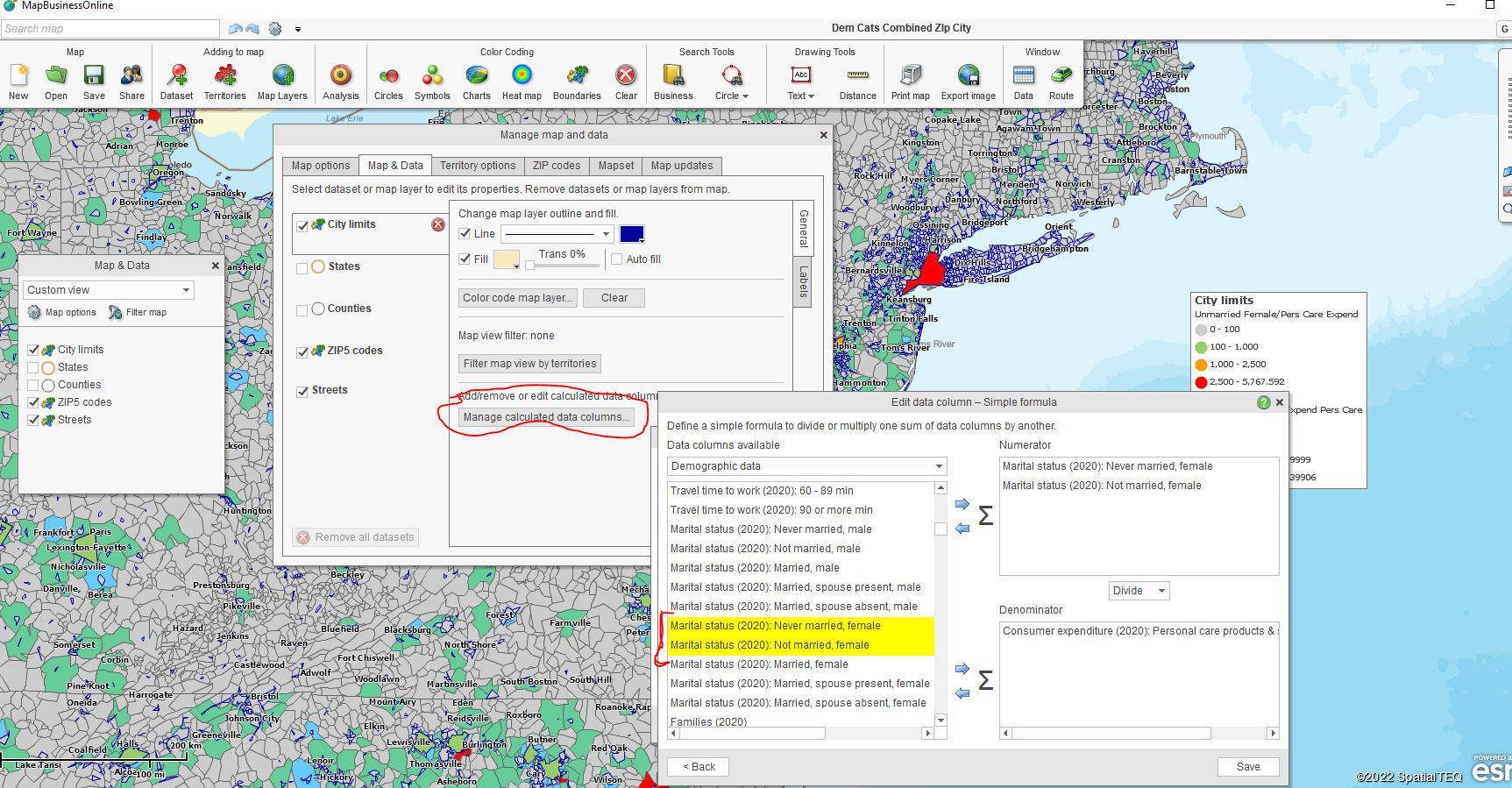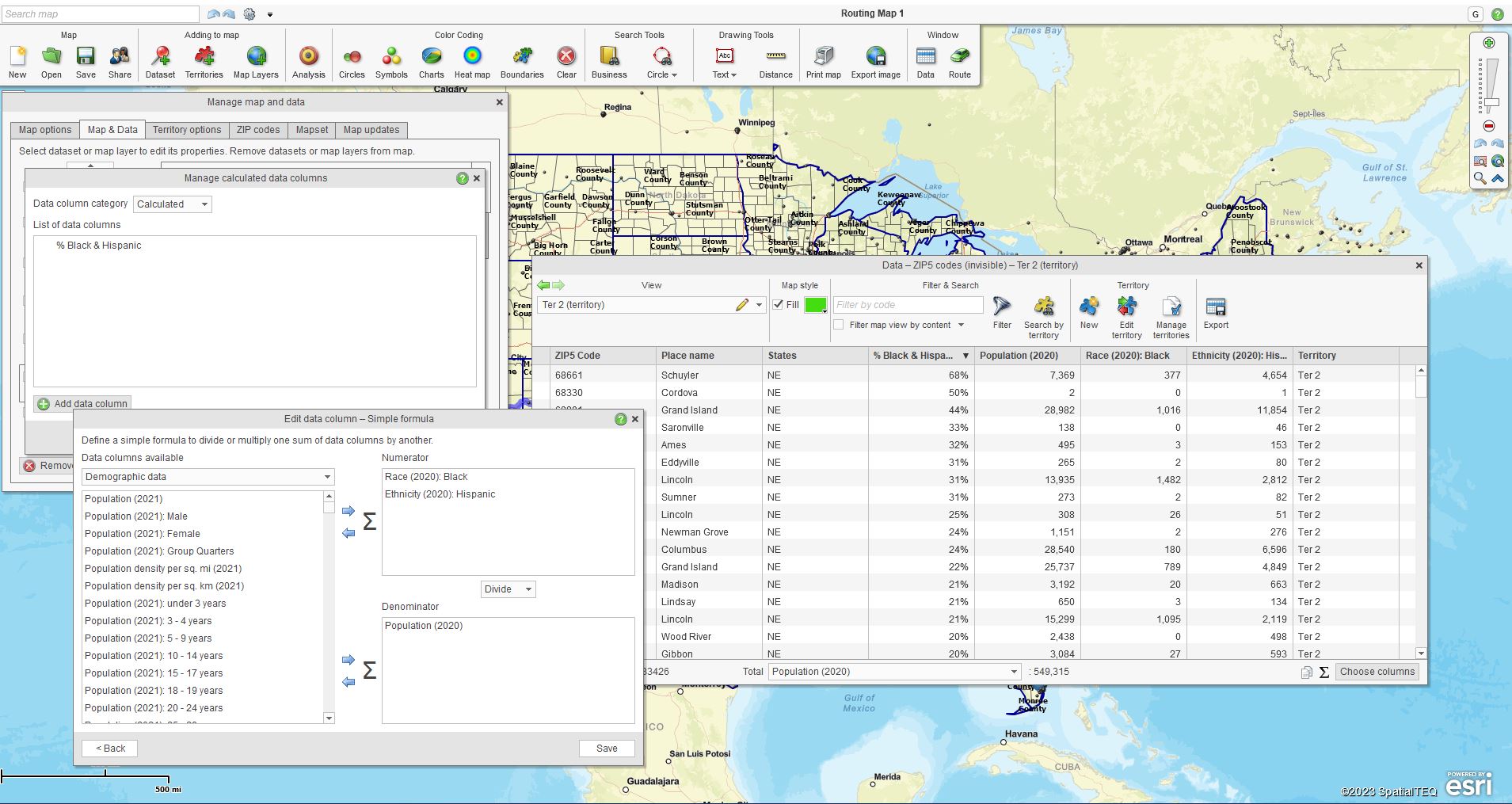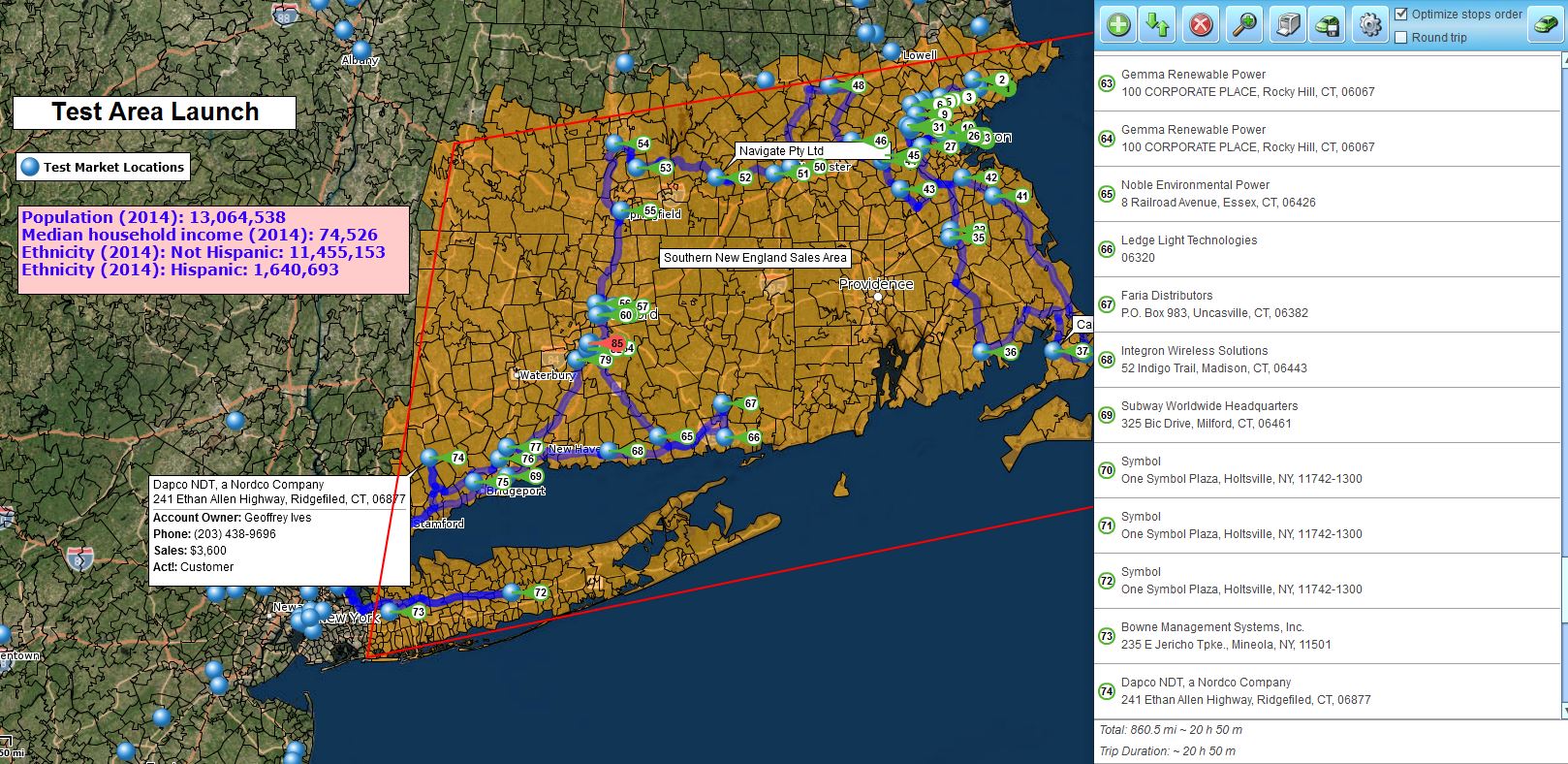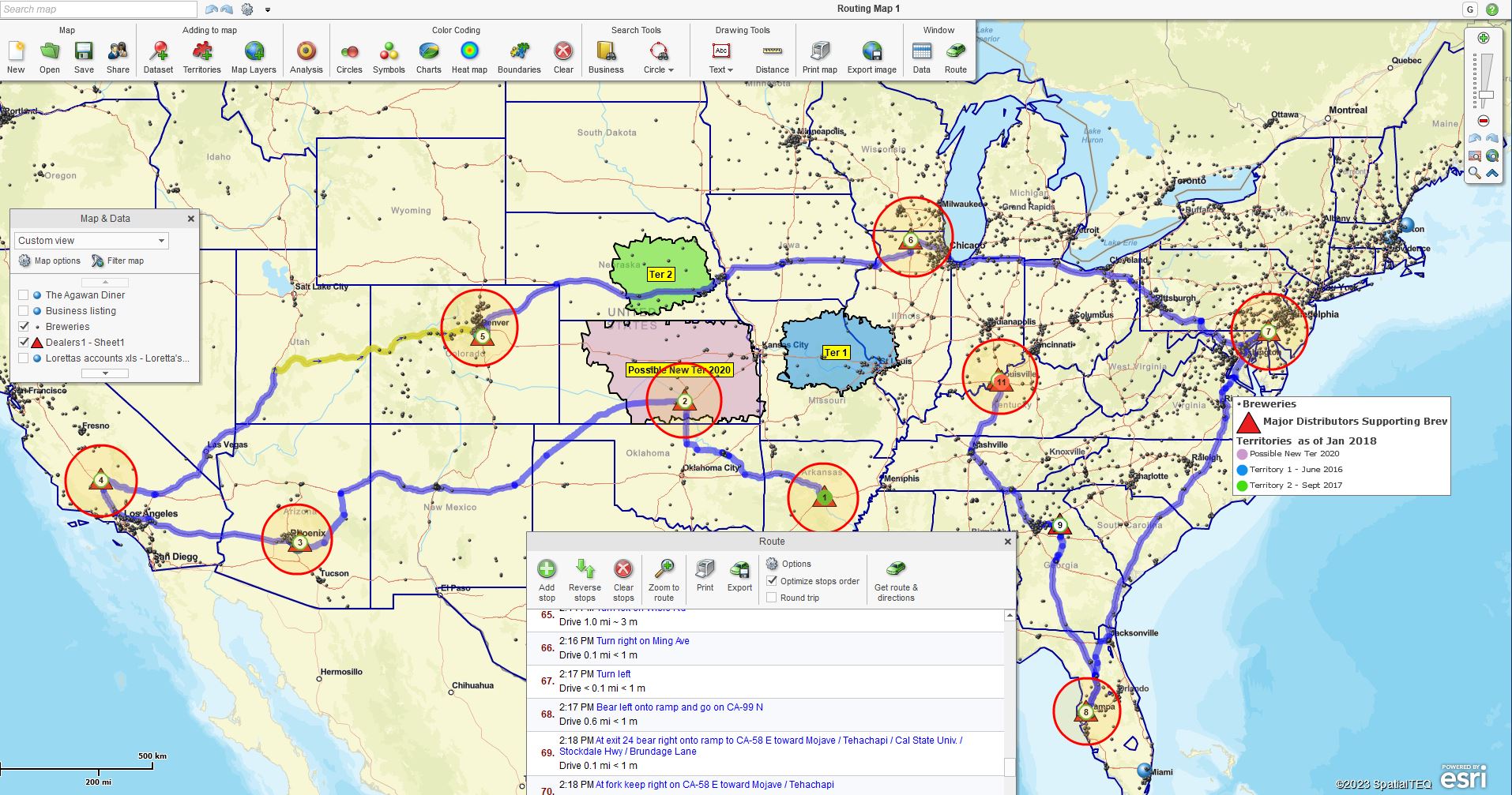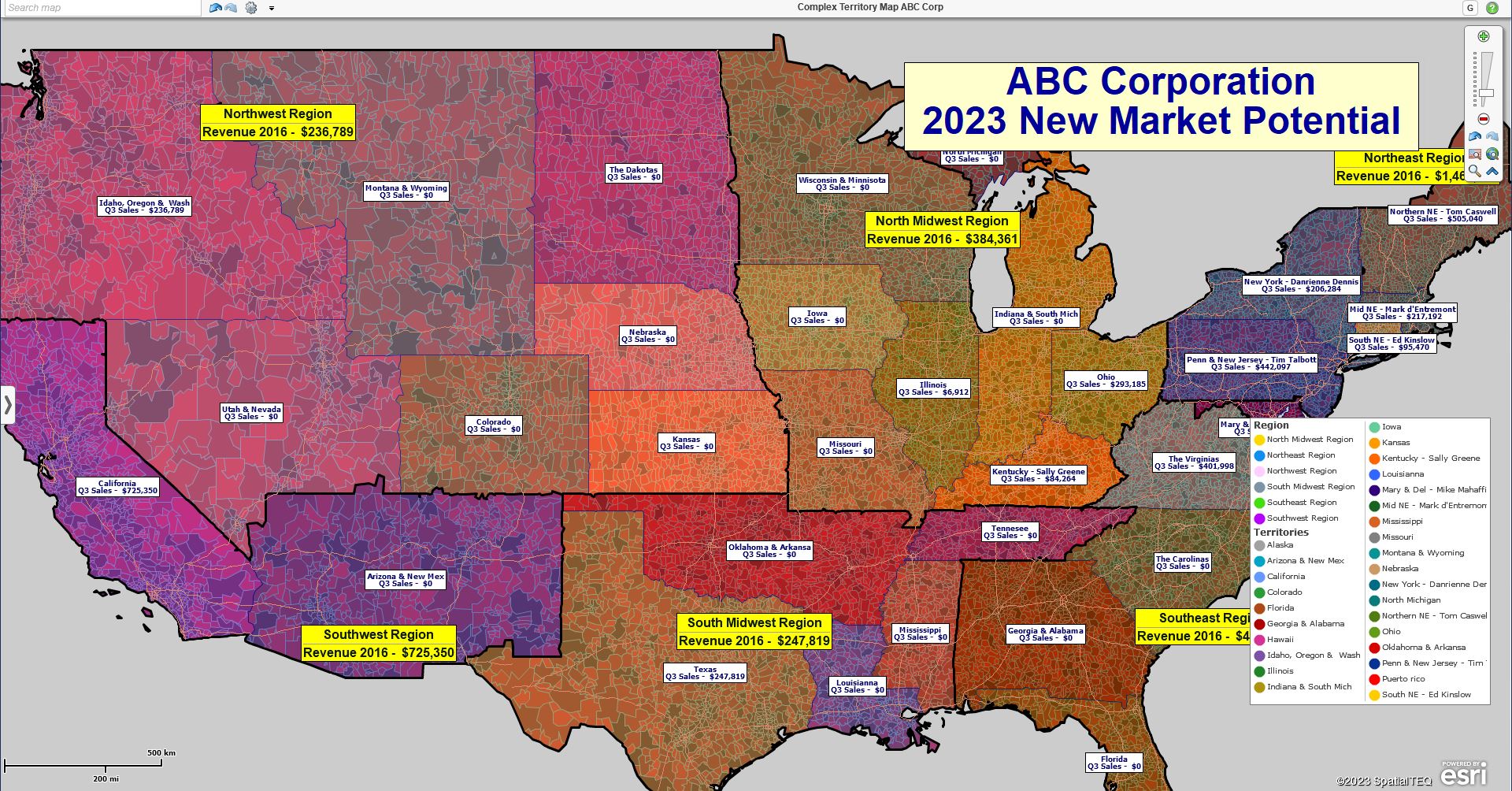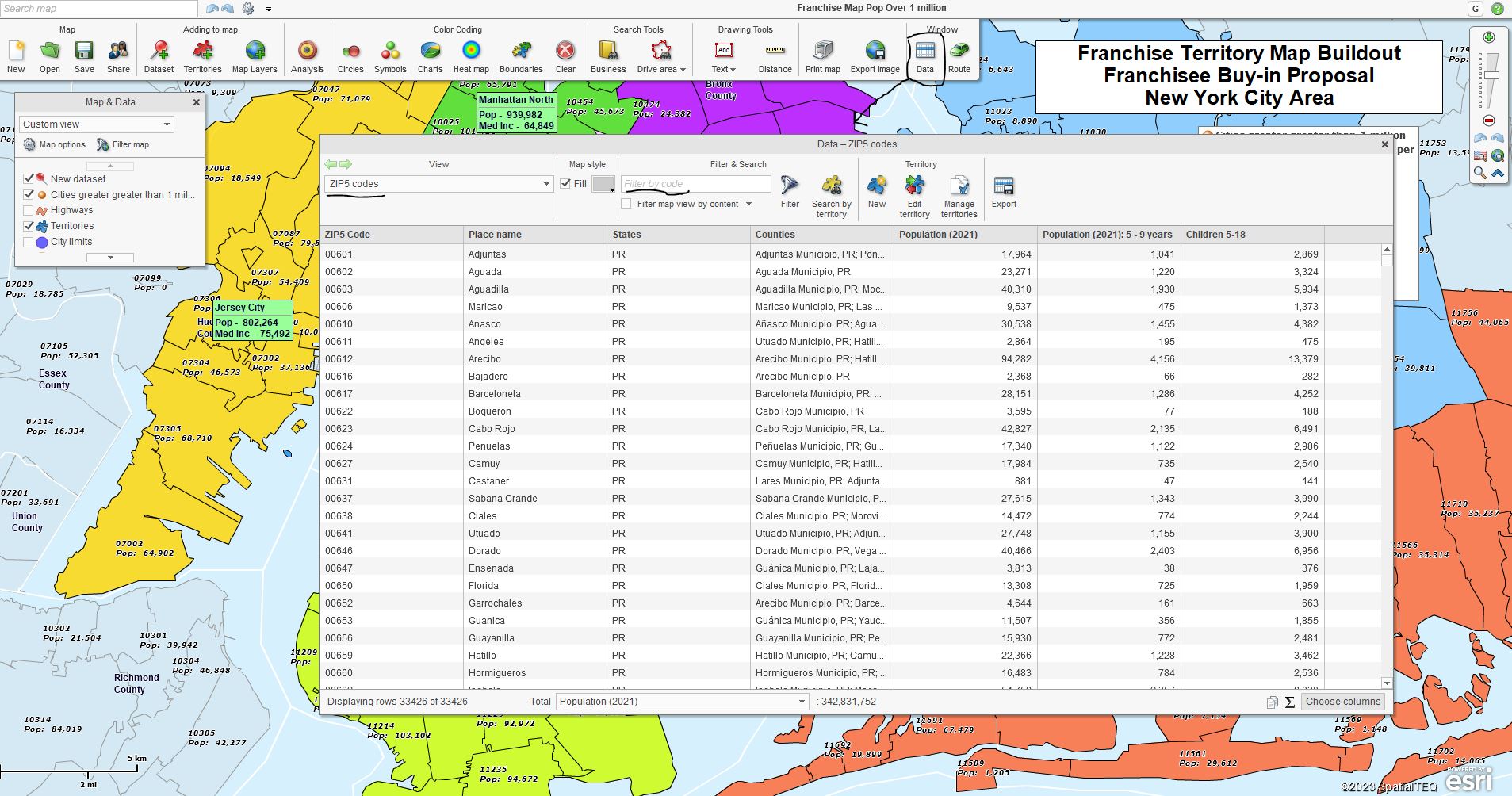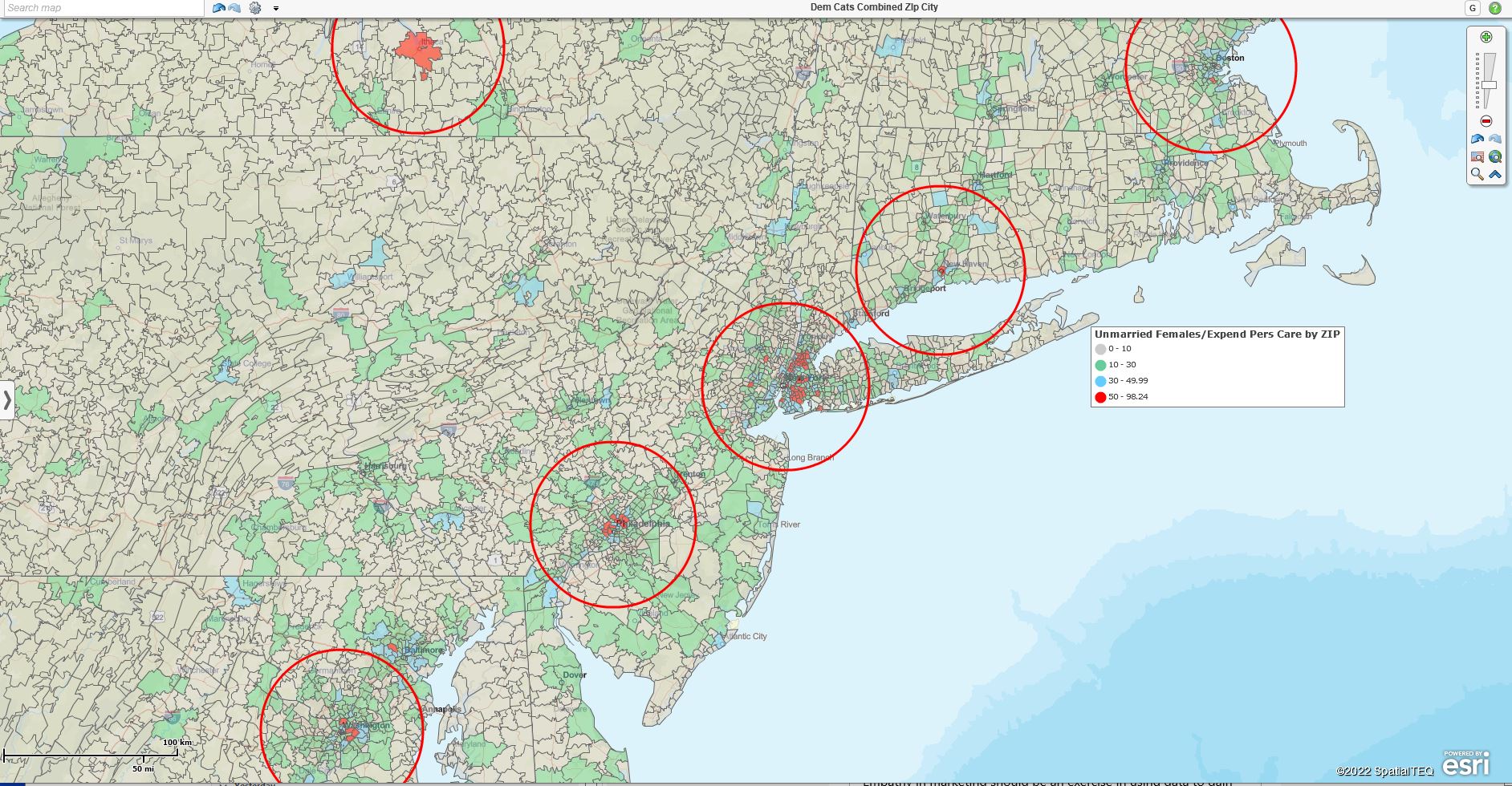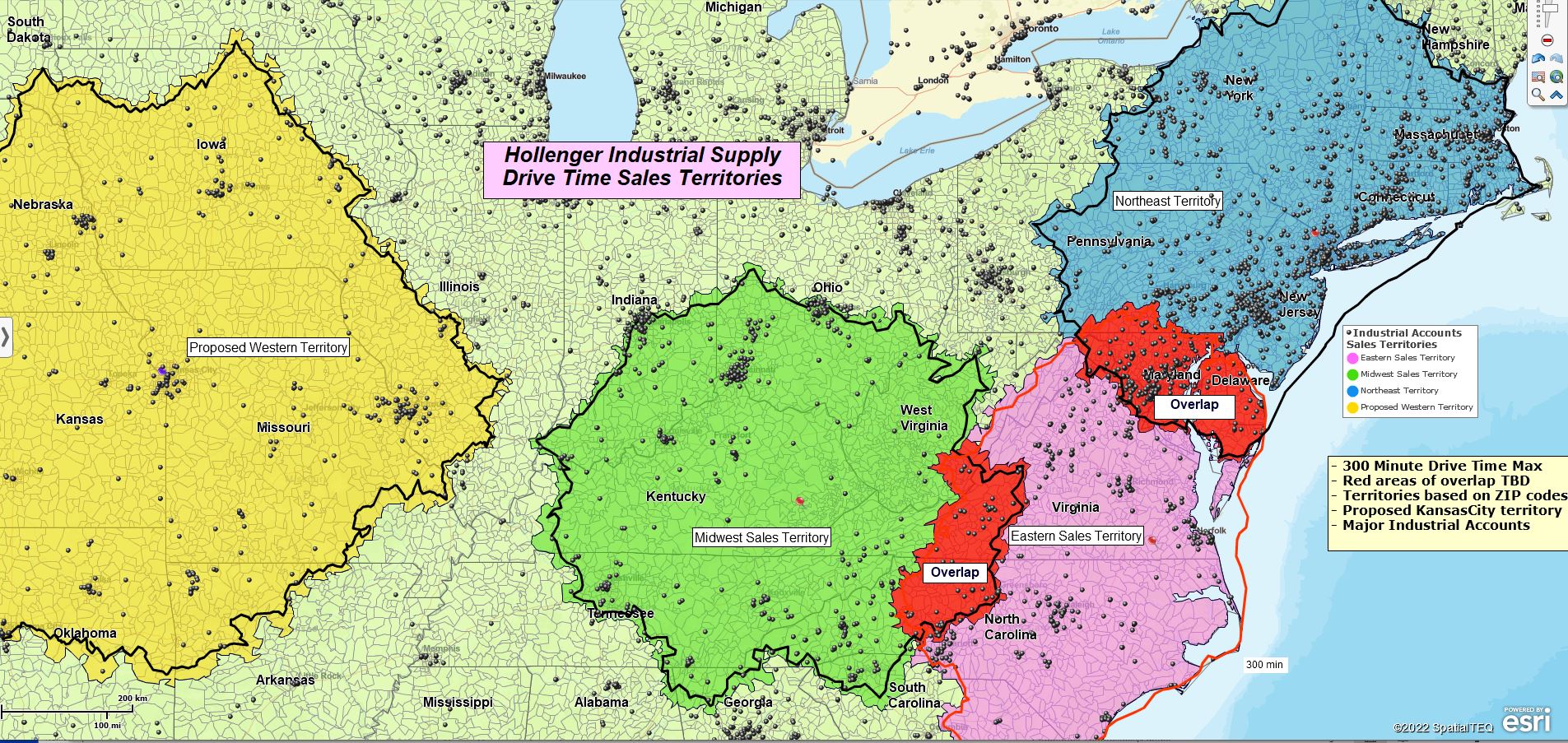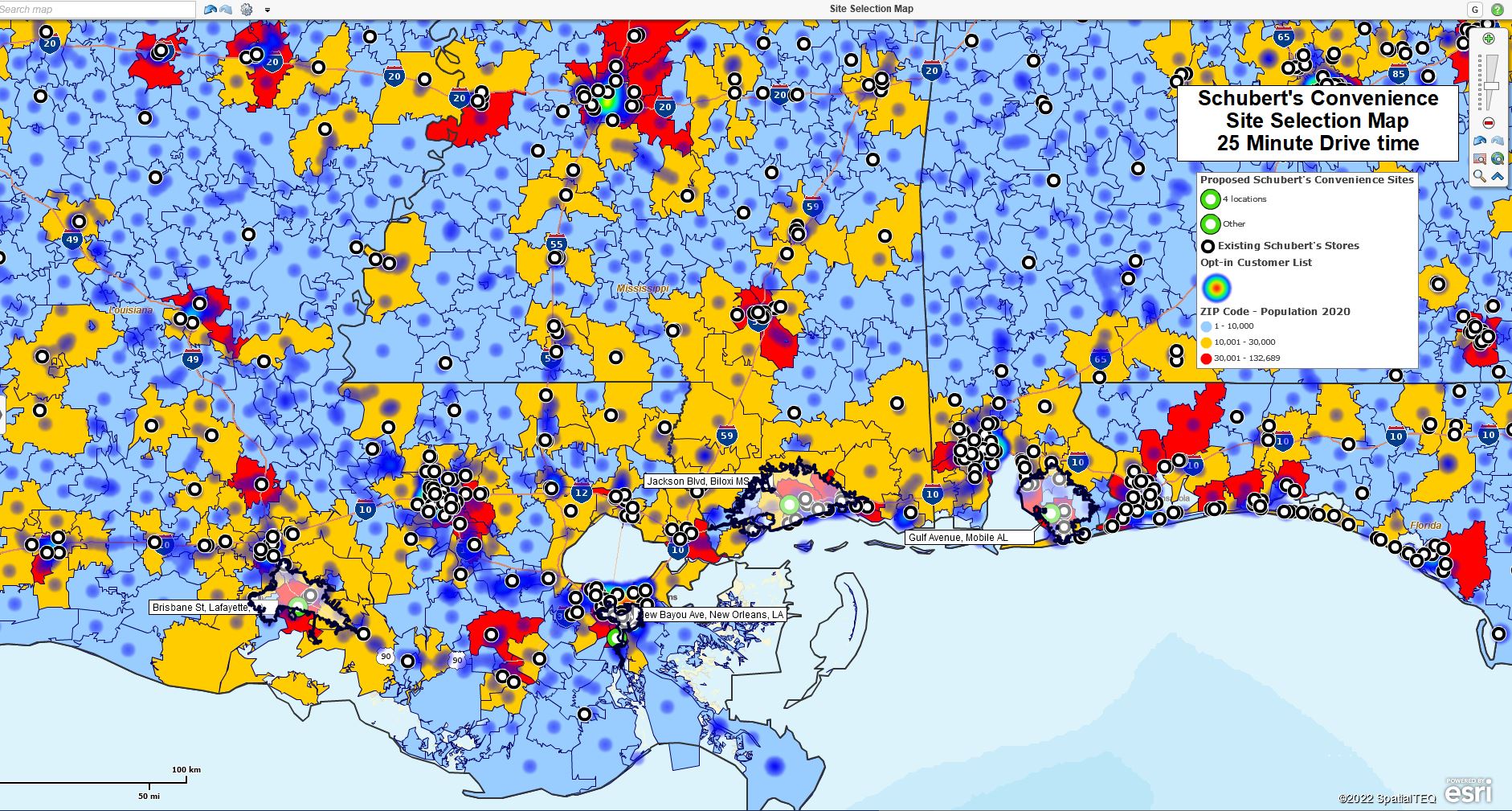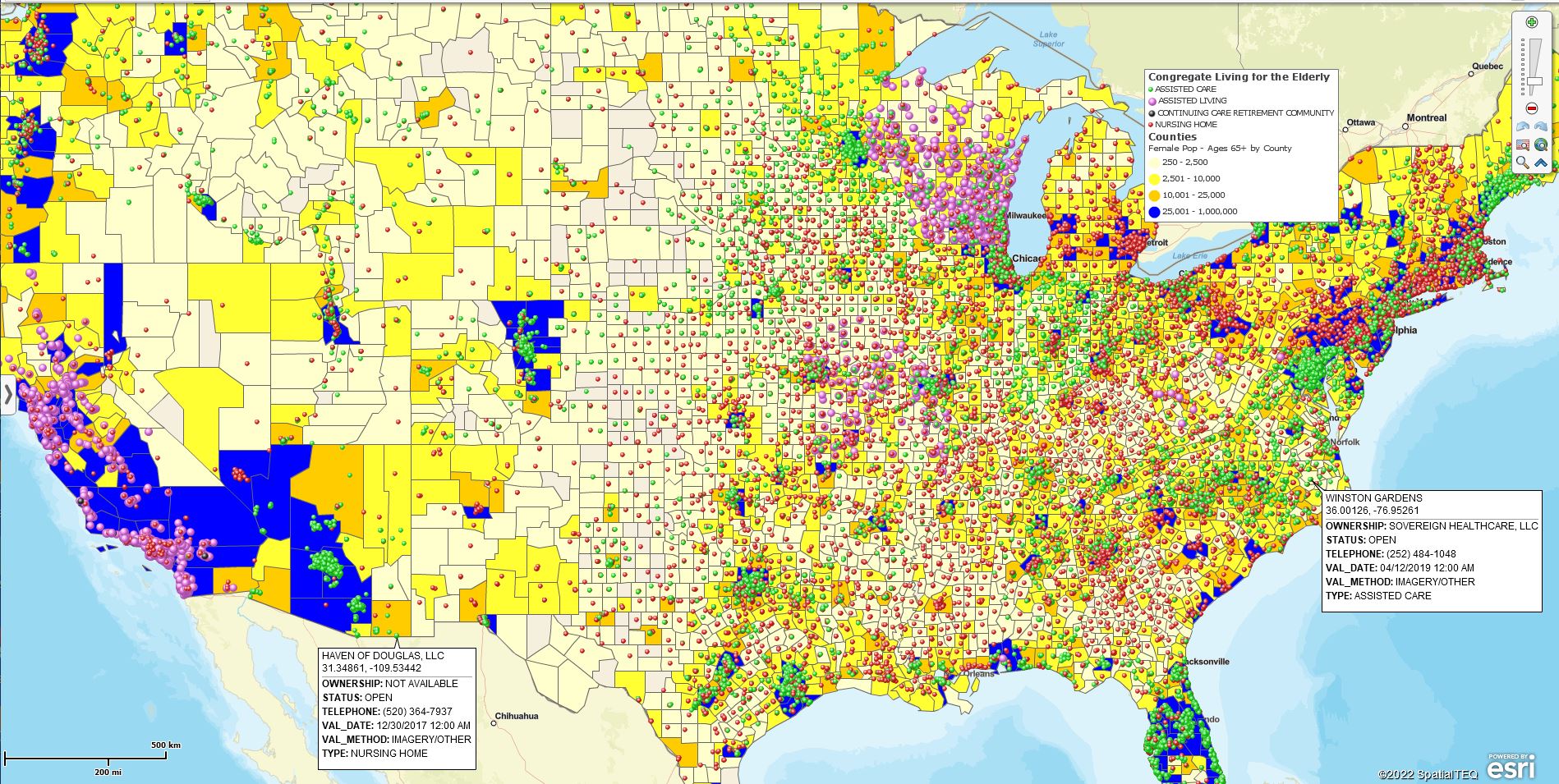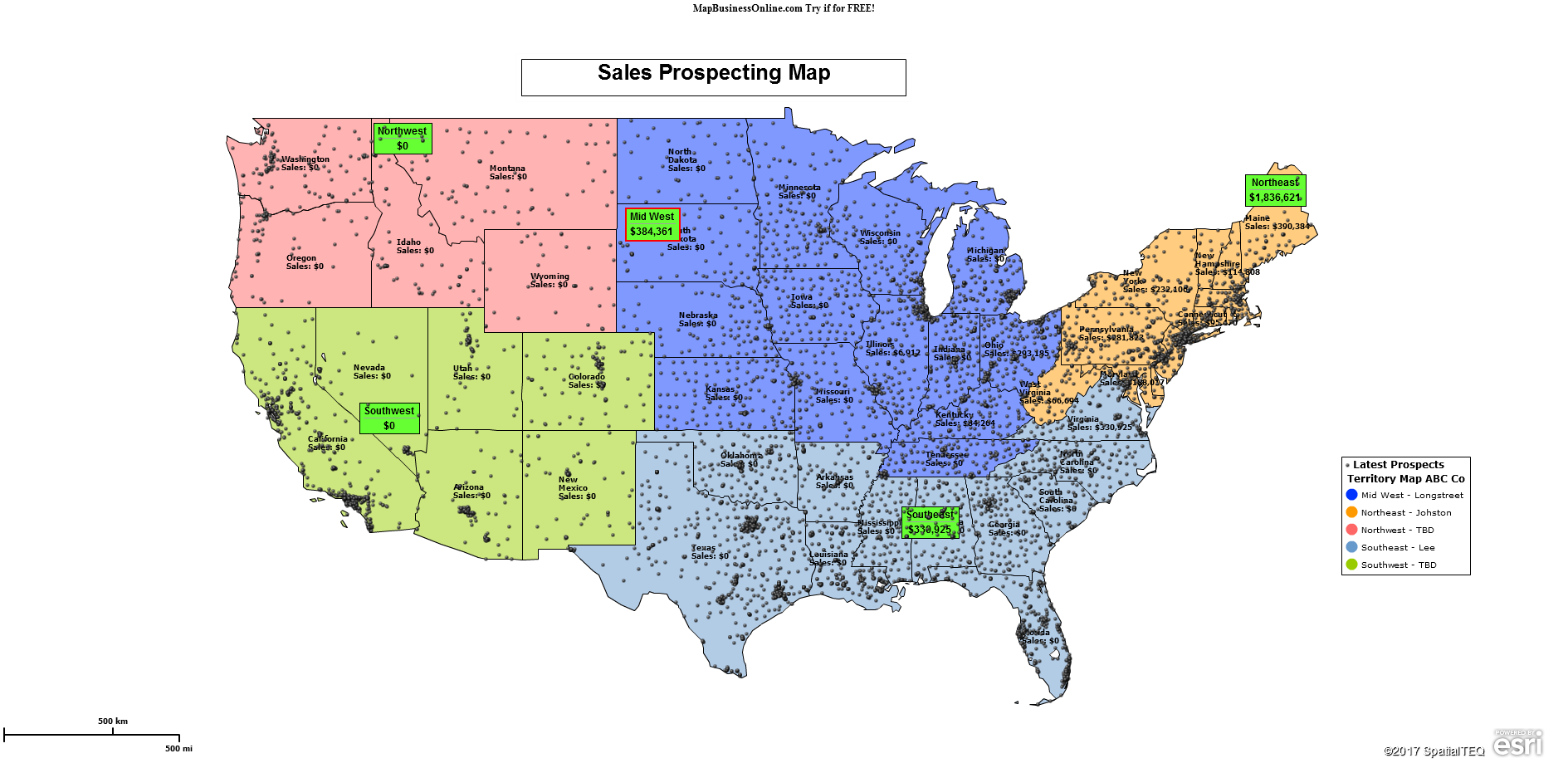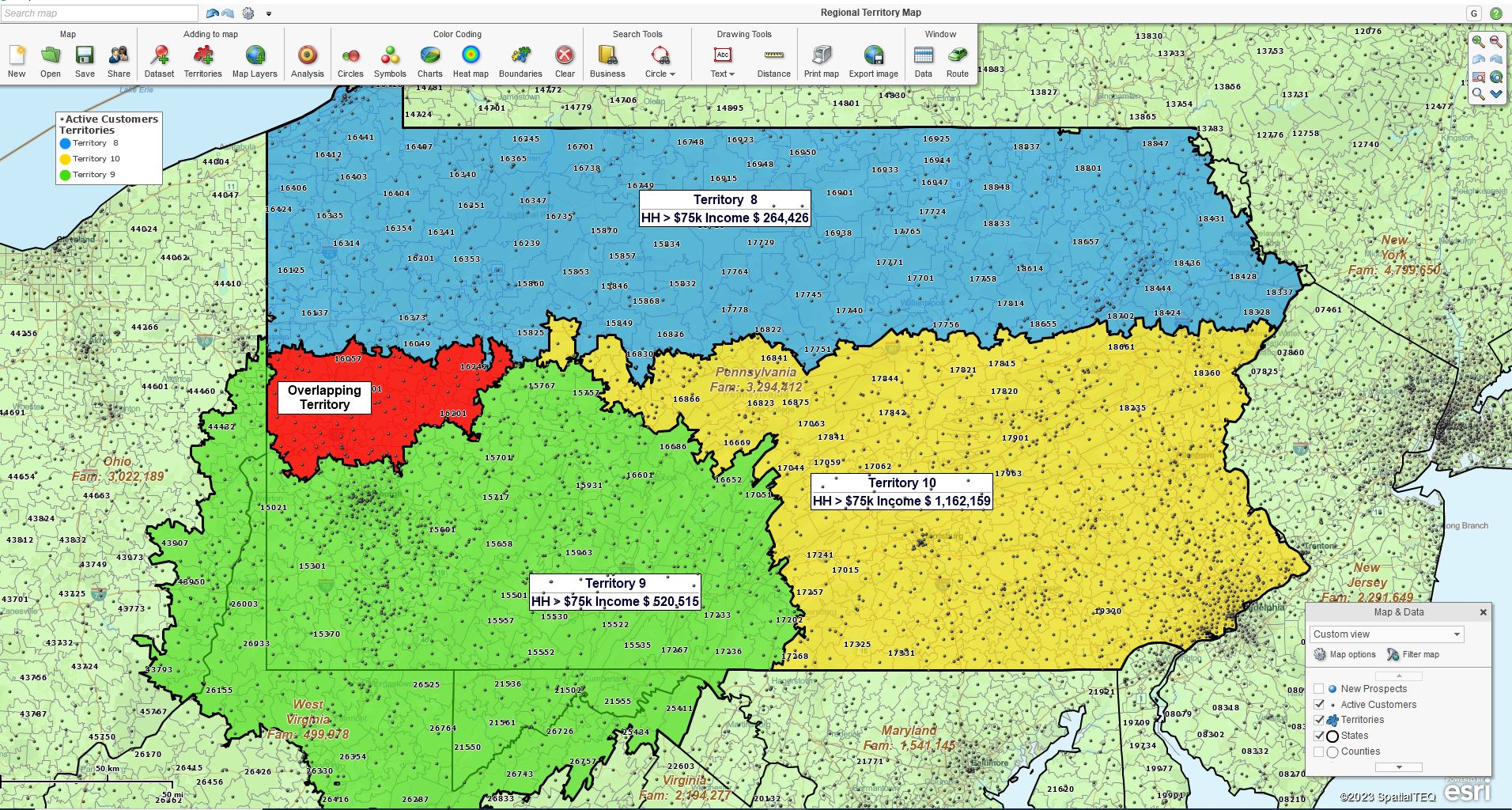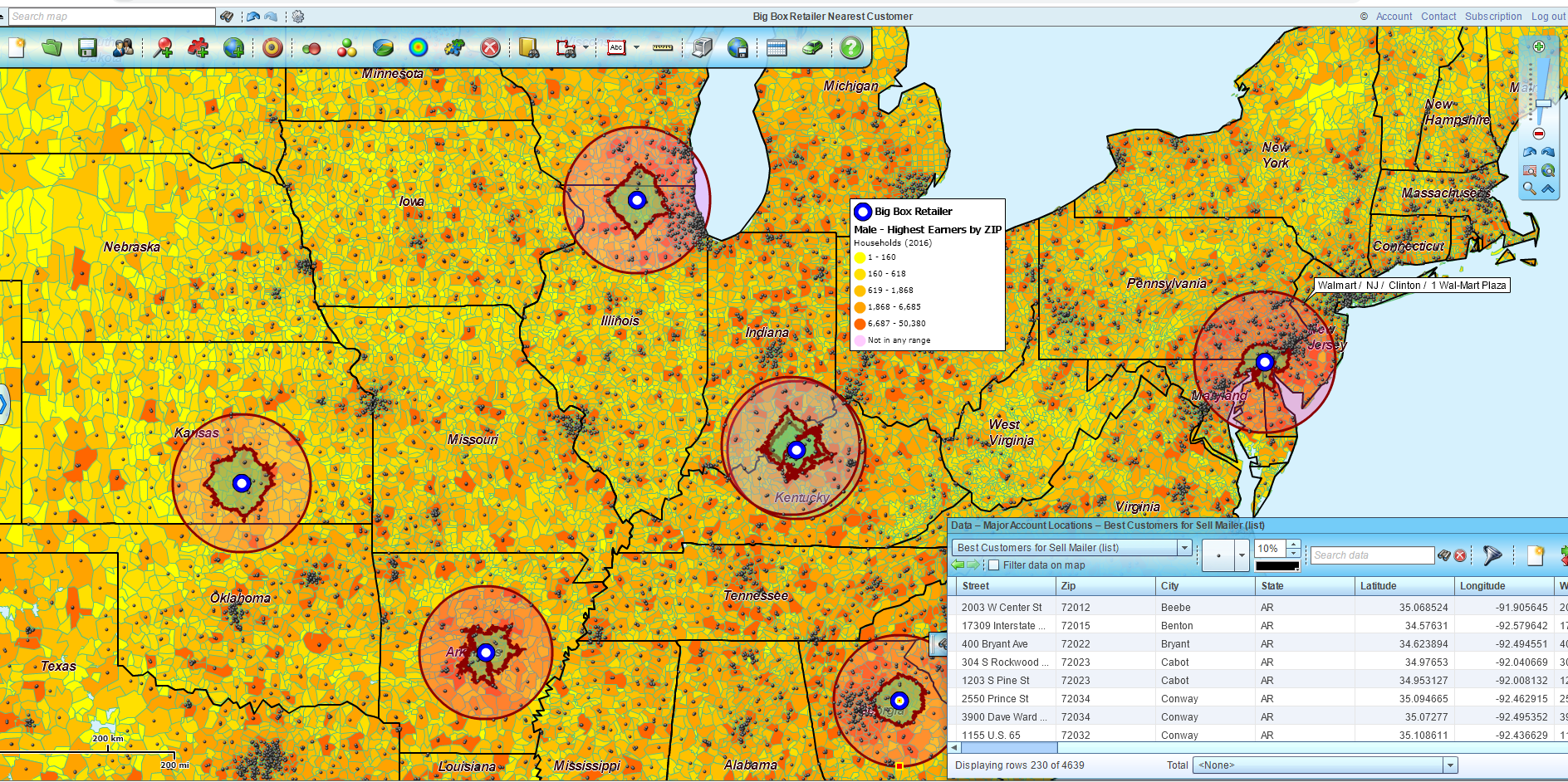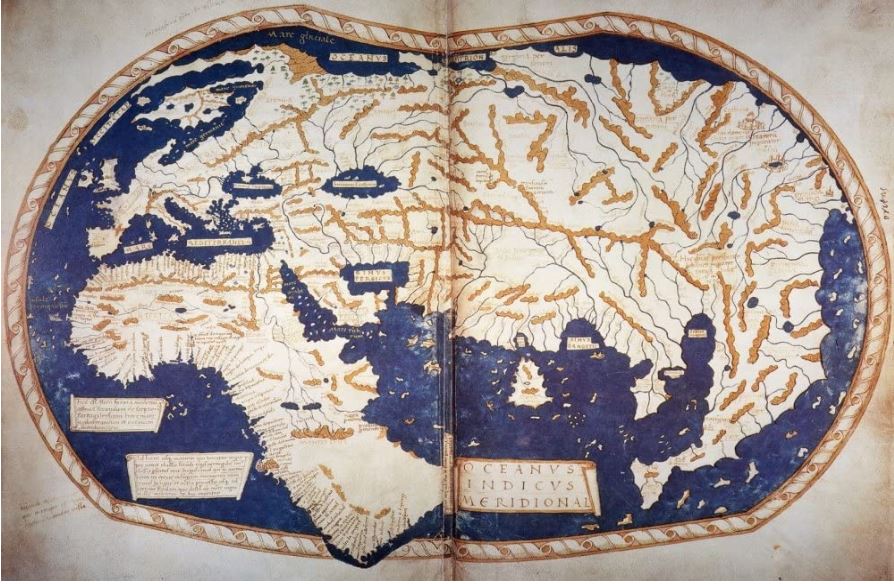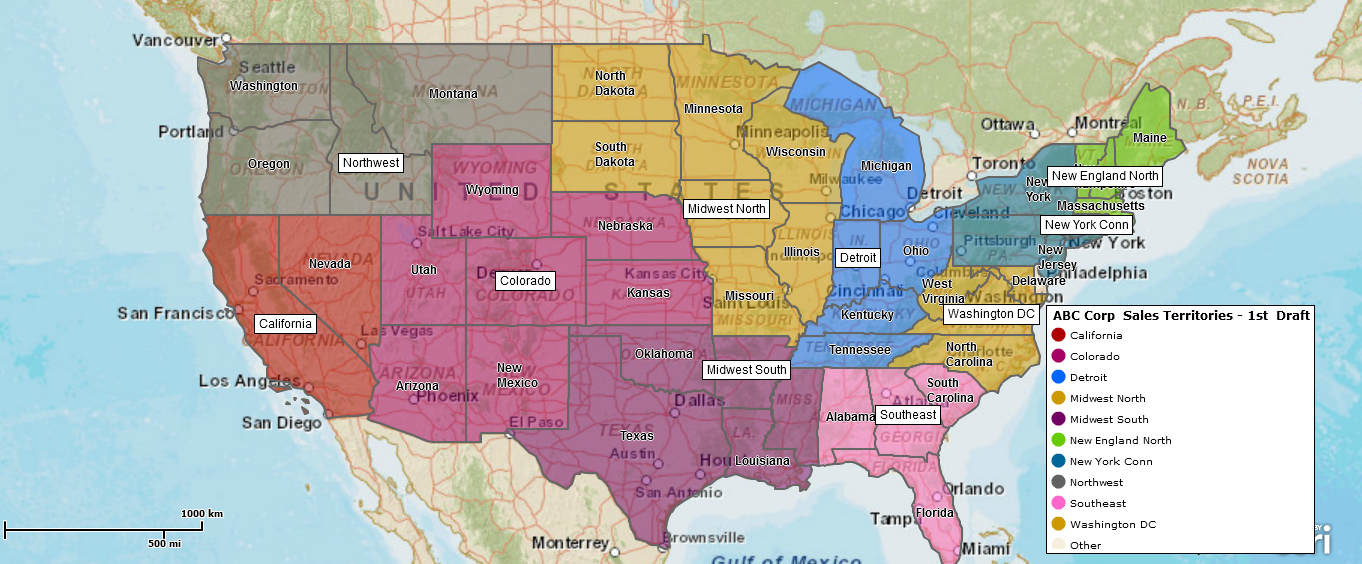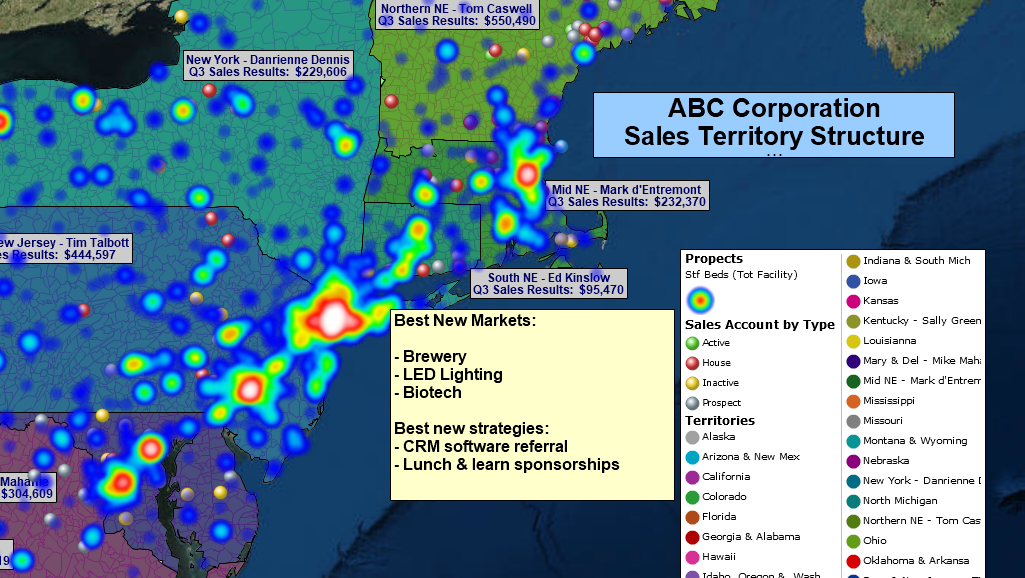MapBusinessOnline Service Territory Mapping provides all the tools necessary to design and maintain territories supporting businesses that provide services to their customer base instead of products. Service territories can be generated by ZIP code, county, state, or city limit. Territories can be created incrementally, one ZIP code at a time, using your mouse cursor or imported from thoughtfully designed territory spreadsheets.
Business mapping software generally includes territory mapping for sales organizations, franchise businesses, and service organizations. MapBusinessOnline Service Territory mapping tools organize and optimize travel activity for traveling technicians in service businesses. Service businesses turn to service territory mapping to:
- Reduce travel expenses.
- Balance workloads across the field tech team.
- Minimize inefficient crisscrossing travel routes.
- Improve service delivery on timeliness.
- Monitor travel and expense records.
Small and large service organizations use MapBusinessOnline territory tools to:
- Define and share service coverage areas by county, city limit, or ZIP code.
- Monitor field technician territories to keep workloads balanced and to maintain customer satisfaction.
- Develop drive-time-based territories with delivery zones for timely arrivals and competitive pricing.
- Support field staff with optimized routing, informative map visualizations, and shared service territory maps.
- Control overlapping territories as required by the specific business realities.
- Coordinate service location-based analysis with scheduling and accounting software.
Supports Various Service-Related Industries
Not all service industries are made the same. MapBusinessOnline service territory management tools support organizations across a variety of industries, including:
- Rental agencies – Rental agencies require territory management software to help monitor national assets.
- Home healthcare businesses – Territory services maps help this unique and growing industry of dedicated professionals serving aging Americans, disabled citizens, and other home-based people with limited abilities with efficient vehicle routing, minimizing travel expenses and improving efficiencies.
- Insurance companies – Field technicians, inspectors, and claims adjusters investigating routine and disaster-related insurance issues.
- Tech Organizations – Field repair technicians provide services to devise customers across the United States and Canada.
- Local service providers – You name it – lawn and garden, swimming pool upkeep, floor coverings, roofers, carpenters, and a host of other businesses providing in-home services.
- Large Retailers – Large retailers and retail chains use territory management tools to monitor and optimize store inventories, sales campaigns, and other business processes associated with significant investments in inventory.
- Small niche businesses – New businesses offering tutoring, dog walking, nanny services, and delivery services are popping up.
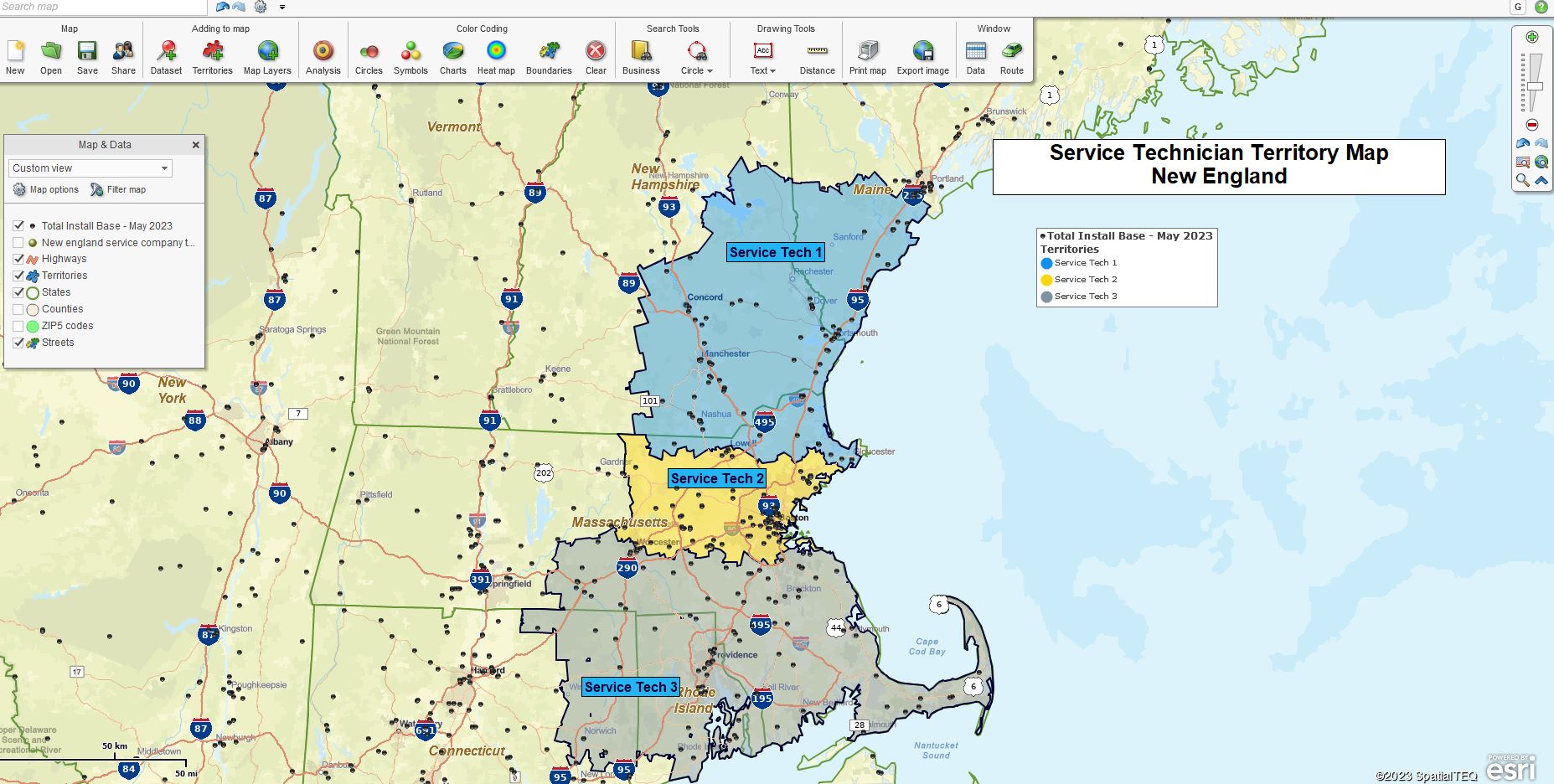
A service territory map created using MapBusinessOnline.
The Driving Time Difference
Time is a factor that differentiates service territory management from traditional MapBusinessOnline sales territory management. The service industry must deliver its offerings quickly and on time.
The concept of ‘Service’ implies a timely arrival of a repairperson or technical service rep to implement a fix for a broken or faulty device, software, or system upgrade. Service businesses use business mapping software to create and analyze service areas. Service territories are monitored over time to monitor on-time statistics.
MapBusinessOnline coverage area maps can describe driving time and distance areas around a central starting point. Service organizations often use these driving time or distance outreach/delivery zones to establish pricing for service calls and delivery fees. Concentric circle maps are often applied to this delivery scheme by area or zone. Learn more.
Major tech companies that offer repair services often establish multiple zones for repair coverage. Zones are generally centered around large population pools and segmented into ½ day, one-day, and two-day travel times. Service territory maps offer rapid response times to high-population areas while offering some rural coverage to those less than a day’s drive away. Outside of those ranges may require customer delivery to a repair center for rework.

Concentric Circle maps are often used to generate delivery zones and fee structures.
Service territories can be created based on a multiple-center point query at specified driving times or distances. For example, a rental agency with 150 outlets could derive 150 territories based on a 30-minute drive time polygon around each outlet. This is a highly convenient way to create Zip code-based territories that reflect a known customer-tolerated driving time or distance period.
In addition to driving time analysis, MapBusinessOnline provides time arrival and stop duration support in the optimized routing tools. The vehicle routing software estimates times and distances for every generated route and segment.
Service Territory Analysis
MapBusinessOnline service territory maps provide analysis views to help measure progress toward company goals. The Data Window provides tabular data views of imported data layers. Industry location data can be easily imported into any business map and compared to organizational data.
Import the industry data into MapBusinessOnline and add the relevant columns of the data to the territory analysis using the Choose Column button in the lower right of the Territory analysis view. For example, industry statistics on specific medical incidents can be compared to organizational responses to determine market share. Learn more.
In this way, a business can compare industry location data to organizational data and derive market share, measuring progress against the competition.
Analysis views in service territory mapping can easily access and analyze Census demographic data categories. MapBusinessOnline includes a comprehensive library of demographic data for use in strategic and expansion planning. Learn more.
Create percentage calculations comparing demographic data to collected business statistics. MapBusinessOnline includes a calculated data columns function for summing and comparing like datasets. The Data Window also consists of a summation box at the bottom of the tabular view for quick sums of any column. Click the header of any data column to cycle through descending or ascending views.
Enhance your service delivery organization through service territory management. An efficient traveling field force is an asset to any service business. Make service territories part of your business success story.
_______________________________________________
Discover why over 25,000 business users log into www.MapBusinessOnline.com for their business mapping software and advanced sales territory mapping solution. The best replacement for Microsoft MapPoint happens to be the most affordable.
To access MapBusinessOnline, please register and download the Map App from the website – https://www.mapbusinessonline.com/App-Download.aspx.
After installing the Map App, the MapBusinessOnline launch button will be in the Windows Start Menu or Mac Application folder. Find the MapBusinessOnline folder in the Start Menu scrollbar. Click the folder’s dropdown arrow and choose the MapBusinessOnline option.
The Map App includes the Map Viewer app for free non-subscriber map sharing.
Please read customer reviews or review us at Capterra or g2crowd.
Contact: Geoffrey Ives at geoffives@spatialteq.com or Jason Henderson at jhenderson@spatialteq.com.